Unit - 3
Computer Memory and Processors
Memory Hierarchy is a feature in computer system design that helps to organize memory such that access time is reduced. The Memory Hierarchy was created using a programming technique called locality of references.
The following diagram depicts the various levels of memory hierarchy:
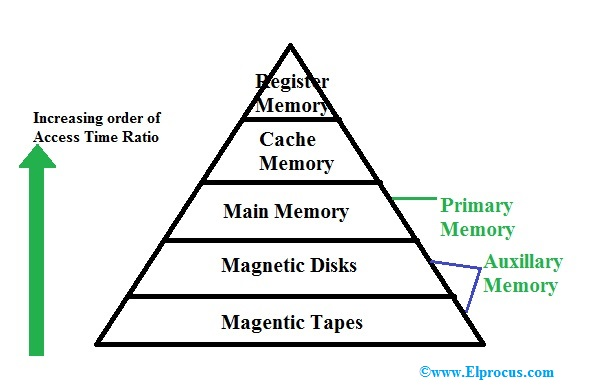
Fig 1: Memory hierarchy
A computer's memory can be separated into five hierarchies based on performance and usage. Depending on its needs, the processor can migrate from one level to another. Registers, cache, main memory, magnetic discs, and magnetic tapes are the five memory hierarchies. The first three hierarchies are volatile memory, which means that they lose their stored data when there is no power. The latter two hierarchies, on the other hand, are not volatile, which means they hold data indefinitely.
A memory element is a collection of storage devices that store binary data in bits. In general, memory storage can be divided into two types: volatile and non-volatile.
The following are the main components of a computer's memory hierarchy.
Register
The register is usually a static RAM or SRAM in the computer's processor that holds the data word, which is normally 64 or 128 bits long. The most essential register is the program counter register, which is found in all processors. A status word register and an accumulator are used by the majority of CPUs. A status word register is used for decision-making, and an accumulator is used to store data in the same way that a calculator is used to store numbers. Computers with complex instruction sets typically have a large number of registers for receiving main memory, whereas RISC-based computers have fewer registers.
Cache memory
Cache memory can be found in the CPU, but it's also possible that it's another IC (integrated circuit) that's divided into tiers. The cache stores data chunks that are often accessed from main memory. When a processor has only one core, it is uncommon for it to have two (or) more cache levels. Multi-core processors now have three levels, two for each core, and one shared level.
Main memory
The memory unit in the CPU that communicates directly is what the computer's main memory is. It is the computer's primary storage device. This memory is both fast and large, and it is utilized to store data throughout the computer's activities. This memory is made up of RAM as well as ROM.
Magnetic disk
In a computer, magnetic disks are circular plates made of plastic that are otherwise made of metal by magnetized material. Many disks can be stacked on one spindle by read or write heads available on each plane, and two faces of the disk are frequently used. In a computer, all of the disk’s spin at the same time at a high rate. The tracks in the computer are nothing more than bits that are stored in areas next to concentric circles within the magnetized plane. These are frequently divided into sectors, which are named after the portions they are divided into.
Magnetic tape
This tape is a standard magnetic recording with a thin magnetizable layer on an extended, plastic film of a thin strip. This is mostly used to back up large amounts of data. When the computer needs to access data from a strip, it must first mount the strip. It will be unmounted once the data has been approved. Memory access time will be slower within magnetic strips, and accessing a strip will take several minutes.
Advantages
The following are some of the reasons why a memory hierarchy is necessary.
● Distributing memory is a straightforward and cost-effective process.
● External devastation is removed.
● Data might be dispersed all over the place.
● Allows for pre-paging and demand paging.
● Swapping will be a lot easier.
Key takeaway
Memory Hierarchy is a feature in computer system design that helps to organize memory such that access time is reduced.
The Memory Hierarchy was created using a programming technique called locality of references.
Cache memory can be found in the CPU, but it's also possible that it's another IC (integrated circuit) that's divided into tiers.
The register is usually a static RAM or SRAM in the computer's processor that holds the data word, which is normally 64 or 128 bits long.
A processor register is an area that a computer's processor can reach fast. The majority of registers are made up of a tiny amount of quick storage, while some have specific hardware functionalities and can be read-only or write-only. Registers are normally addressed through techniques other than main memory in computer design, but they may be assigned a memory location in specific instances.
Whether they have a load/store architecture or not, almost all computers load data from a bigger memory into registers, where it is used for arithmetic operations and processed or tested by machine instructions. Manipulated data is frequently written back to main memory, either by the same or a subsequent operation. As primary memory, modern CPUs use either static or dynamic RAM, with the latter typically accessed through one or more cache layers.
Processor registers are often found at the top of the memory hierarchy, and they enable the quickest access to data. Normally, the word only refers to the set of registers that are explicitly encoded as part of an instruction, as defined by the instruction set. Modern high-performance CPUs, on the other hand, frequently feature duplicates of these "architectural registers," allowing parallel and speculative execution via register renaming.
The term "locality of reference" refers to when a computer program frequently accesses the same data. Keeping frequently used values in registers can make a big difference in how fast a program runs. A compiler does register allocation during the code creation phase, or an assembly language programmer does it manually.
Types of registers
Data register
These types of registers are commonly found in microcomputers and are used to temporarily store data that is being transferred or received from other peripheral devices.
Address register
AR stands for "Address Register," and its primary role is to store the memory location of the currently executed instruction. The AR register contains the six mentioned registers (CS, DS, ES and SS, FG, GS).
General purpose register
GPR stands for "General Purpose Registers," which are a group of unified registers. Memory addresses, data values, and floating-point values can all be stored in these registers. Due to its high versatility, GPR registers are commonly employed in current CPUs and GPUs.
Special purpose register
SPR stands for "Special Purpose Registers," and they are used to keep track of the current state of the program. PC (Program Counter) and SR (Serial Register) are used to enable SPR registers (Status Register).
MAR register
The fundamental goal of the Memory Address Register (MAR) is to hold all memory addresses of all data and instructions. MAR facilitates communication between the CPU and Main Memory by utilizing the MDR (Memory Data Register).
For example, if the CPU (Central Processing Unit) wants to store a few data in Primary Memory but also needs to fetch data from the memory side, it inserts those addresses in the MAR (Memory Address Register).
Key takeaway
A processor register is an area that a computer's processor can reach fast.
The majority of registers are made up of a tiny amount of quick storage, while some have specific hardware functionalities and can be read-only or write-only.
Processor registers are often found at the top of the memory hierarchy, and they enable the quickest access to data.
Cache memory is a very high-speed semiconductor memory which can speed up the
CPU. It acts as a buffer between the CPU and the main memory. It is used to hold
Those parts of data and program which are most frequently used by the CPU. The
Parts of data and programs are transferred from the disk to cache memory by the
Operating system, from where the CPU can access them.

Fig 2: Cache memory
Advantages
The advantages of cache memory are as follows −
● Cache memory is faster than main memory.
● It consumes less access time as compared to main memory.
● It stores the program that can be executed within a short period of time.
● It stores data for temporary use.
Disadvantages
The disadvantages of cache memory are as follows −
● Cache memory has limited capacity.
● It is very expensive.
Key takeaway
Cache memory is a very high-speed semiconductor memory which can speed up the
CPU. It acts as a buffer between the CPU and the main memory.
Primary memory holds only those data and instructions on which the computer is currently working. It has a limited capacity and data is lost when power is switched off. It is generally made up of semiconductor device. These memories are not as fast as registers. The data and instruction required to be processed resides in the main memory.
It is divided into two subcategories RAM and ROM.
RAM (Random Access Memory)
● RAM is used to temporarily store information that is currently in use by the computer. This can include anything from word documents to videos.
● RAM can be read from and written to and so the information stored in RAM can change all the time.
● RAM is a fast memory. Data can be written to and read from RAM very quickly. RAM is generally measured in GB (Gigabytes).
● RAM is Volatile Memory. This means that information stored in RAM is deleted as soon as the computer is turned off.

Fig 3: RAM
RAM is a volatile memory, which means that data and instructions are not stored indefinitely. When you turn on the computer, the operating system (OS) and the program are loaded into RAM, usually from an HDD or SSD, and when you open a program, the operating system (OS) and the program are loaded into RAM, normally from an HDD or SSD. This data is used by the CPU to complete the tasks. The data in the RAM is lost as soon as the machine is turned off. As a result, data remains in RAM as long as the computer is turned on and is lost when it is turned off. Reading data from RAM is substantially faster than reading data from a hard drive, which is one of the advantages of loading data into RAM.
Type of RAM
● Static RAM
● Dynamic RAM
Static RAM
The term "static" refers to the fact that the memory's contents are retained as long as power is available. Data is lost, however, when the power goes off due to the volatile nature of the environment. SRAM chips have a 6-transistor matrix and no capacitors. SRAM does not need to be refreshed on a regular basis because transistors do not require electricity to avoid leakage.
Because there is more space in the matrix, SRAM takes more chips than DRAM to store the same amount of data, resulting in greater production costs. As a result, SRAM is used as a cache memory and has a very rapid access time.
Dynamic RAM
DRAM, unlike SRAM, needs to be refreshed on a regular basis to keep the data current. This is accomplished by connecting the memory to a refresh circuit, which rewrites the data hundreds of times per second. DRAM is the most common type of system memory since it is inexpensive and compact. Memory cells, which are made up of one capacitor and one transistor, are used in all DRAMs.
ROM (Read Only Memory)
● ROM is used to permanently store instructions that tell the computer how to boot (start- up). It also loads the operating system (e.g., Windows).
● These instructions are known as the BIOS (Basic input/output system) or the boot program.
● Information stored in ROM is known as READ ONLY. This means that the contents of ROM cannot be altered or added to by the user.
● ROM is fast memory. Data stored in ROM can be accessed and read very quickly.
● ROM is Non-Volatile memory. This means that stored information is not lost when the computer loses power.
● Other examples of ROM include:
● DVD/CD ROMS bought in stores containing pre-recorded music and movie files. These are played back at home but cannot be altered.
● ROM in printers which is used to store different font types.

Fig 4: ROM
Types of ROM
MROM (Masked read only memory)
It is the most ancient form of read-only memory (ROM). It is no longer in use in today's world because it has become obsolete. It is a hardware memory device in which the manufacturer stores programs and instructions at the time of manufacture. As a result, it is encoded during the manufacturing process and cannot be changed, reprogrammed, or erased at a later time.
Integrated circuits make up the MROM chips. Chips send electricity through a specific input-output channel established by the placement of fuses among the chip's rows and columns. Because the current must pass through a fused channel, it can only return via the manufacturer's chosen output.
PROM (Programmable read only memory)
A blank version of ROM is known as PROM. It is built as a blank memory and then programmed afterward. We can claim that it is left blank during the production process. You can buy it and then program it using a specific tool known as a programmer.
The current in the semiconductor passes via all conceivable paths. By putting a high voltage through undesirable fuses, the programmer can choose a specific path for the current. The user has the option of programming it or adding data and instructions as needed. It is also known as the user-programmed ROM since it may be customized by a user.
A device known as a PROM programmer or PROM burner is used to write data onto a PROM chip. Burning a PROM refers to the process of programming a PROM. Because the data can't be changed after it's been programmed, it's also known as a one-time programmable device.
EPROM (Erasable and Programmable read only memory)
EPROMs are ROMs that can be reprogrammed and erased multiple times. The method for erasing the data is unique; it includes a quartz window through which a precise frequency of ultraviolet light is sent for around 40 minutes to erase the data. As a result, until it is exposed to UV light, it preserves its content. To reprogram the EPROM, you'll need a special instrument called a PROM programmer or PROM burner.
EEPROM (Electrically Erasable and Programmable Read Only Memory)
A read-only memory (ROM) is a form of memory that can be erased and reprogrammed up to 10000 times. Because it is comparable to flash memory, it is sometimes known as Flash EEPROM. Without the use of UV light, it is deleted and reprogrammed electrically. The access time ranges from 45 to 200 nanoseconds.
This memory writes or erases data one byte at a time, byte by byte, whereas flash memory writes and erases data in blocks. As a result, it is quicker than EEPROM. It is used in computer and electronic systems and devices, such as circuit boards, to store a little quantity of data.
Key takeaway
Primary memory holds only those data and instructions on which the computer is
Currently working.
RAM is used to temporarily store information that is currently in use by the computer. This can include anything from word documents to videos.
ROM is used to permanently store instructions that tell the computer how to boot (start- up). It also loads the operating system (e.g., Windows).
This type of memory is also known as external memory or non-volatile. It is slower than the main memory. These are used for storing data/information permanently. CPU directly does not access these memories, instead they are accessed via input- output routines. The contents of secondary memories are first transferred to the main memory, and then the CPU can access it.
Characteristics of Secondary Memory
● These are magnetic and optical memories.
● It is known as the backup memory.
● It is a non-volatile memory.
● Data is permanently stored even if power is switched off.
● It is used for storage of data in a computer.
● Computer may run without the secondary memory.
● Slower than primary memories.
Magnetic tape
Magnetic tape was created with the intention of recording sound. It is used to store binary data in computers. With the rise of digital image and audiovisual material storage, magnetic tape devices have grown more uncommon in recent years.
Many of the larger and less complicated mainframe computers that predated today's personal computers used magnetic tape (PC).
Tape vaulting for the storage of physical records is one usage of magnetic tape that still exists. Technicians and other experts use this procedure to back up digital data on magnetic tape, which is then stored in physical vaults as a backup strategy in the event of disasters or other calamities.
On reels, magnetic tape is wound (or spools). These can be used as open-reel tape on their own, or they can be housed in a magnetic tape cartridge for protection and convenience. Early computers used open-reel tape, which is still used on large computer systems even though cartridge tape has largely replaced it. If tape is utilized at all on smaller systems, it is usually cartridge tape.
Advantages
● These are low-cost memories, or low-cost recollections.
● It can be used for backup or archive storage.
● It's suitable for huge files.
● It can be used to copy files from a disk.
● It's a memory that may be used again and again.
● It's small and easy to store on shelves.
Disadvantages
● The downside is that sequential access does not allow access to be granted arbitrarily or immediately.
● It necessitates special storage considerations, such as low humidity, dust-free conditions, and an appropriate climate.
● Its stored data is difficult to alter or modify, making data changes onerous.
Floppy disk
A floppy disk or floppy diskette (also known as a floppy or diskette) is a type of disk storage that consists of a thin and flexible magnetic storage media in a square or nearly square plastic shell coated with a fabric that keeps dust particles out of the spinning disk. A floppy disk drive is a device that reads and writes to floppy disks (FDD).
IBM created and manufactured the first floppy disks, which had an 8-inch disk diameter (203.2 mm). In the early years of the twenty-first century, the 514-inch and then the 312-inch became a common type of data storage and transfer. Floppy disks with a diameter of 312 inches can still be used with an external USB floppy disk drive.
USB drives for 514-inch, 8-inch, and non-standard floppy disks are difficult to come by. Some individuals and organizations continue to read or transmit data from floppy disks using obsolete equipment.
Floppy disks were so prevalent in late-twentieth-century society that many electronic and software products still employ floppy disk-like save icons in the twenty-first century. Floppy disk drives have been overtaken by data storage technologies with far more data store capacity, while they still have some limited uses, especially with outdated industrial computer systems. And data transfer speed, such as USB flash drives, memory cards, optical discs, and storage available through local computer networks and cloud storage.

Fig 5: Floppy disks
Hard disks
It's a data-storage device that's made of a hard magnetic disc. It is housed within a drive unit and saves data indefinitely.
A hard drive is another name for a hard disk. As a non-volatile storage device, it is a hard magnetic disc that saves data permanently. The hard disk is housed in a drive unit on the motherboard of the computer and consists of one or more platters encased in an airtight housing. By rotating a magnetic head over the platters as they spin, data is written on them. The operating system, installed software, and the user's files and programs, such as images, music, movies, and text documents, are all saved on a computer's hard drive.
Component of hard drive
A head actuator, read/write actuator arm, read/write head, platter, and spindle are the key components of a hard disk. On the back of a hard drive, there is a circuit board known as the disk controller or interface board. It allows the computer to connect with the hard disk.

Fig 6: Hard disks
Key takeaway
This type of memory is also known as external memory or non-volatile. It is slower than the main memory. These are used for storing data/information permanently.
Magnetic tape was created with the intention of recording sound. It is used to store binary data in computers.
A floppy disk drive is a device that reads and writes to floppy disks (FDD).
"Optical" relates to eyesight, or the ability to see, in the real world. Lasers, which can "see" and read data on optical discs, are referred to as "optical" in the computer world. CDs and DVDs, for example, are made up of millions of little bumps and dips. Lasers in optical drives convert these bumps and dips into ones and zeros that the computer can understand.
CD-ROM, CD-RW, DVD-ROM, DVD-RW, and Blu-ray drives are all common types of optical drives. A laser is used in CD and DVD writers, such as CD-R and DVD-R drives, to read and write data on the discs. Because it "burns" the bumps and dips into the disc, the laser used to write the data is significantly more powerful than the laser needed to read the data.
While optical drives may spin discs at high speeds, they are still far slower than hard drives, which use magnetic storage to store data. Optical media, on the other hand, is the most used medium for distributing computer software because it is inexpensive and removable.
CD - ROM
CD-ROM, or compact disk read-only memory, was the first disk to be used as the basis for modern PC drives. Compact Disk Filing System CDs are filled with data encoded in ISO 9660 by CD-ROM devices. Most CD-ROM drives in computers run at a slower pace to reduce noise and promote stability, and if the drive has read failures, it will only speed up for larger data files. The latest CD-ROM drives, on the other hand, have the potential to read at 60 revolutions per second (60x).
In 1982, the standard compact disc was released for digital audio reproduction. However, because any sort of data can be represented digitally, the standard CD was adopted by the computer industry as a low-cost storage and distribution medium for massive computer programs, graphics, and databases beginning in the mid-1980s. The CD-ROM, which has a storage capacity of 680 megabytes, quickly gained commercial acceptability as a replacement for so-called floppy disks (with a maximum capacity of 1.4 megabytes).
A CD-ROM drive reads digitized (binary) data recorded in the form of microscopic holes on an optical disk using a low-power laser beam. The data is subsequently sent to a computer to be processed.
CDs and CD-ROMs, unlike traditional magnetic storage technologies (such as cassettes, floppy disks, and hard drives), are not recordable, hence the term "read only." Due to incompatibility with normal CD and CD-ROM players, many recordable magnetic-optical hybrid storage devices were developed; nevertheless, these failed to penetrate beyond the publishing business, where massive multimedia files are often transferred.
DVD - ROM
Digital Versatile Disk-Read Only Memory (DVD-ROM) is an acronym for Digital Versatile Disk-Read Only Memory.
The files are permanently stored on a read-only DVD, which cannot be modified, written over, or wiped.
We can utilize DVD-ROM to distribute huge applications that would otherwise fill a CD-ROM disc. In 1996, a group of ten international businesses introduced the DVD-ROM, which developed DVD and HD-DVD formats for media, software, and hardware.
We can read DVDs in PCs with DVD-RAM and DVD-ROM drives, but not with DVD drives connected to TVs and home entertainment systems.
A DVD-ROM can hold roughly 4.38 GB of data, but a CD-ROM can only hold 650 MB. If both sides of the disc are writable, a conventional DVD-ROM may carry up to 17 GB/s of data.
Characteristics
● Pre Recorded DVDs are made with molding machines that physically imprint data onto the disc. Because data can only be read and not written or erased, such a disc is a type of DVD-ROM. DVD-RW, DVD+RW, and DVD-RAM are examples of rewritable DVDs.
● There are two sorts of DVD-ROMs: one that is blank and one that includes data.
Each disc is 0.6 mm thick, and a DVD disc is made up of several of them. To avoid 'disc-tilt,' the procedure of joining the two discs must be done carefully to make the disc as flat as possible.
● Both recordable and rewritable DVD-ROMs are available. Some gear produced before the recordable medium is backwards compatible with recordable DVD discs that enable dual-layer technology.
● When comparing DVD-ROM to CD-ROM, both have a diameter of 5 inches and a thickness of 1.2 millimeters. A DVD-ROM, on the other hand, uses a shorter wavelength laser with tighter compacted pits, resulting in a larger disc capacity. DVD-ROM stores approximately 7 times more data than CD-ROM at its smallest size.
Advantages
● Sharing data and file - If someone isn't connected to the local network, there are a variety of options for transferring files. The files can be transferred to anyone using a DVD-ROM. Because DVDs have larger storage capacity than CD-ROM discs.
● Restore / backup - A DVD has a vast storage capacity, allowing us to back up vital data and applications. Any computer user who has experienced a loss understands the value of a backup. To back up the entire drive, we can use software such as Norton's Ghost to save the full picture.
● Affordable cost - When it comes to the cost of DVDs per gigabyte, DVDs have an advantage because a set of blank DVDs can be purchased almost anywhere. When compared to flash drives, etc., they are the most substantial savings.
CD - R
"Compact Disc Recordable" is the abbreviation for "Compact Disc Recordable." CD-R discs are blank CDs that can be used to record data that has been written to them by a CD burner. Because CD-Rs are frequently used to record audio that can be played back by most CD players, the term "recordable" is employed. However, because many different types of data can be recorded to a CD-R, the discs are sometimes known as "writable CDs."
The data written on a CD-R disc is irreversible, meaning it cannot be changed or wiped like data on a hard drive. Once a CD has been burned, it is usually unable to record any additional information. Some CD burning software allows you to record data in "sessions," allowing you to write to a disc multiple times until it's full.
A computer will read a disc containing several sessions as numerous discs because each session creates a new partition on the disc. CD-RWs, on the other hand, can be wiped and re-recorded fully. The data on CD-RWs, like that on CDs, cannot be changed, which means the disc must be entirely deleted each time you want to add new data.
Advantages
● It is less expensive.
● Any CD player will be able to read it.
Disadvantages
● The CD-R seek time is slow.
● Data deteriorates over time.
● In CD-R, data cannot be written over.
CD - RW
"Compact Disc Rewritable" is the abbreviation for "Compact Disc Rewritable." A blank CD-RW is one that can be written to with a CD burner. A CD-RW, unlike a CD-R (CD-Recordable), can be written to several times. A CD-data RW's cannot be modified, but it can be deleted. As a result, every time you want to modify files or add new data, you must entirely erase a CD-RW. This capability makes CD-RWs a viable choice for creating frequent backups, even if it is inconvenient. CD-RWs, on the other hand, can be erased, therefore they don't store data as well as CD-Rs. As a result, conventional CD-Rs should be used for long-term backups.
CD-RW followed the CD-Magneto Optical (CD-MO) format, which offered multisession writing standards via a magneto-optical CD recording layer, and was announced in 1997. CD-MO was established in Part 1 of the Trusted Computer System Evaluation Criteria (Orange Book) of the Rainbow Series, which was first published by the United States Department of Defense (DoD) in 1990 and was never commercially available.
Most CD-RW discs contain a multisession format feature that allows you to add data to the disc at different times. Individual data files and directories can also be deleted or modified as necessary. This function allows you to link one or more previously recorded (burned) sessions without taking up any extra space, and subsequent recording sessions are linked to previous sessions. Without the multisession format functionality, a CD-RW just looks at the first session and overwrites the entire disc contents. As a result, most audio CD players are unable to read multi session data that has been written.
USB Flash drive
A USB flash drive is a data storage device that combines flash memory with a built-in Universal Serial Bus (USB) interface. The majority of USB flash drives are rewritable and detachable. They are physically small, durable, and dependable. The more storage space they have, the faster they work.
Because there are no moving parts, USB flash drives are extremely durable mechanically. They get their power from the USB port on the device to which they're connected (usually a computer). A flash drive or USB drive is another name for a USB flash drive.
All operating systems and BIOS support USB flash drives, which are based on the Universal Serial Bus mass storage standard. USB flash devices can store more data and transfer it more quickly than optical disk drives and floppy disks.
A typical USB flash drive consists of a USB connector enclosed in a plastic or rubber shell that is adequately secured and electrically insulated. Within the device's shell is a small printed circuit board with surface-mounted integrated circuits.
The following are the main components of a USB flash drive:
● A standard USB plug is used. This establishes a connection between the flash drive and a device.
● Controller for USB mass storage. This is a USB-based microcontroller. It only a few megabytes of RAM and ROM.
● Chip with NAND flash memory. The data is saved in the Crystal oscillator component. This component is in charge of the data output.
Key takeaway
CDs and DVDs, for example, are made up of millions of little bumps and dips.
CD-ROM, CD-RW, DVD-ROM, DVD-RW, and Blu-ray drives are all common types of optical drives.
CD-R discs are blank CDs that can be used to record data that has been written to them by a CD burner.
A CD-RW, unlike a CD-R (CD-Recordable), can be written several times. A CD-data RW cannot be modified, but it can be deleted.
A thumb drive, also known as a USB drive or flash drive, is a compact solid-state drive that plugs into a USB port on a computer or other device. Users may quickly transfer files to and from most personal computers using these compact, portable devices because USB technology has become such a standard protocol.
Because of its small size and design, a USB device is often known as a thumb drive. Thumb drives are usually only a few inches long, with width and depth measurements that are fractions of an inch. These tiny drives normally hold at least 256 megabytes of data, with some models capable of holding up to several gigabytes.
A thumb drive's solid state architecture means it has no moving parts, unlike hard disk drives seen in bigger devices. An integrated circuit architecture stores data, enabling for quick rewriting and dense data storage. Manufacturers have been able to build various mini-items such as camera storage cards, compact mp3 players, and much more using the same technology.
The formation of one or more regions on secondary storage, known as disk partitioning or disk slicing, allows each zone to be maintained independently. Partitions are the names given to these areas. Before any file system is built, it is usually the initial step in preparing a newly installed drive. The operating system reads the partition table before reading any other part of the disk since it contains information about the partitions' locations and sizes. The operating system sees each partition as a separate "logical" disk that consumes a portion of the physical disk. To build, resize, delete, and manipulate partitions, system administrators utilize a tool called a partition editor.
Different file systems can be installed for different types of files thanks to partitioning. Separating user data from system data can help keep the system partition from filling up and becoming unusable. Partitioning can also help with backups. One downside is that appropriately sizing partitions can be challenging, resulting in one partition having too much empty space and the other being nearly fully allotted.
How to manage a disk partition?
A common way used by computer users is to partition a hard disk using disk management. As a built-in disk management tool for Windows, DM can meet the needs of most users. Its qualities are powerful and reliable, and it is worthy of trust.
Resize partition
To resize a partition, right-click it in either window and choose Extend Volume or Shrink Volume. Other partition manipulation options can be found in the right-click menu.
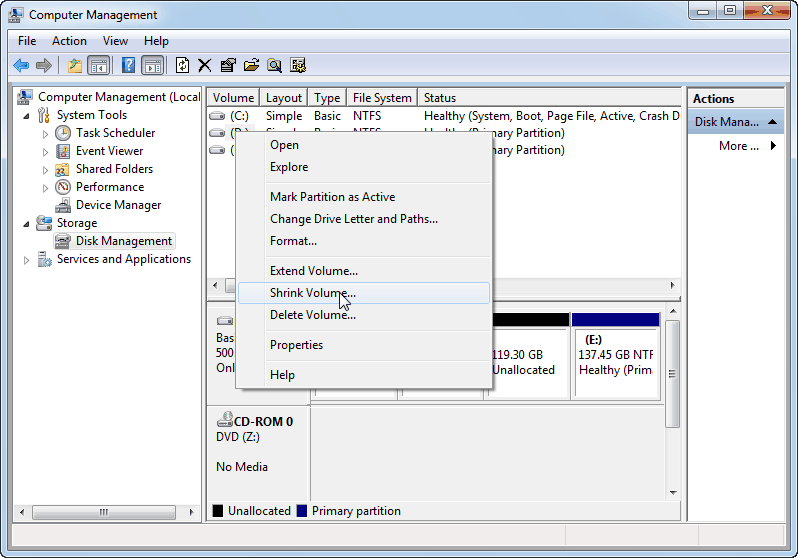
Fig 7: Resize partition
You must be signed in as an administrator and there must be either unallocated disk space or open space within an expanded partition on the hard disk to create a partition or volume (the two names are sometimes used interchangeably).
You can create unallocated disk space by decreasing an existing partition, deleting a partition, or using a third-party partitioning application if there isn't any.
Create and format a new partition
Select the Start button to launch Computer Management. Then go to Control Panel > System and Security > Administrative Tools > Computer Management, and double-click it.
● Select Disk Management from the left pane's Storage section.
● Select New Simple Volume from the context menu when you right-click an unallocated area on your hard disk.
● Select Next in the New Simple Volume Wizard.
● Select Next after entering the size of the volume you want to create in megabytes (MB) or accepting the maximum default size.
● Select Next after accepting the default drive letter or selecting a different drive letter to identify the partition.
● Do one of the following in the Format Partition dialog box:
○ Select Do not format this disk and then Next if you don't want to format the volume right now.
○ Select Next to format the volume with the default options.
● After you've gone over your options, click Finish.
Key takeaway
The formation of one or more regions on secondary storage, known as disk partitioning or disk slicing, allows each zone to be maintained independently.
Different file systems can be installed for different types of files thanks to partitioning.
A file system, often known as file management or FS, is a method of controlling how and where data is stored on a storage drive. It is a logical disk component that compresses files that are divided into groups called directories. It is abstract to a human user and computer-related; as a result, it manages the internal activities of a disk. The directories can contain files and extra directories. Although Windows supports a variety of file systems, NTFS is the most popular in today's world.
It would be impossible to have two files with the same name, as well as to delete installed programs and recover specific data, without file management. Files would also be unorganized without a file structure. Because files are frequently managed in a hierarchy, the file system allows you to view a file in the current directory.
Regardless of type or usage, a disk (e.g., a hard disk drive) has a file system. It also explains how a user or application can access the data and provides information about file size, file name, file location fragment information, and where disk data is kept.
Files are saved in sectors on a storage device, while data is kept in blocks, which are groups of sectors. The file system determines the size and location of files, as well as which sectors are ready to be used. FAT and NTFS file systems are found in a variety of operating systems other than Windows. However, Apple's products (such as iOS and macOS) employ HFS+ as their operating system, which is compatible with a wide range of file systems.
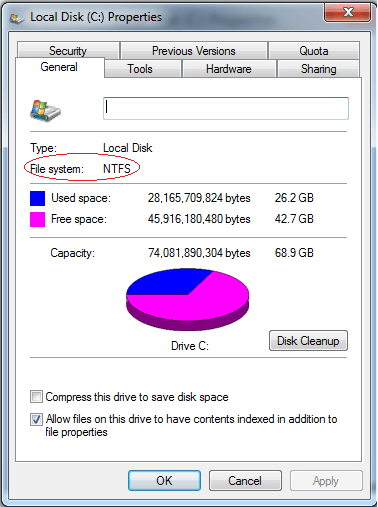
Fig 8: File system
Types of file system
The following are the different types of file systems:
● Disk file system - A disk file system on a disk storage medium has the ability to randomly address data in a short amount of time. It also contains the anticipation that resulted in faster data access. With the use of a disk file system, numerous users can access multiple data on the disk regardless of the data's sequential location.
● Flash file system - The limits, performance, and special powers of flash memory are all controlled by the flash file system. A file system developed for a flash device is preferable; nonetheless, a disk file system is the most basic storage media that can be used with a flash memory device.
● Database file system - Another option for file management is a database-based file system. Rather than hierarchical organized administration, files are identified by their properties (such as file type, author, topic, and so on).
● Tape file system - As a tape format and file system, a tape file system is used to store files on the tape. Magnetic tapes are more powerful than disks in terms of accessing data for a long time, which is one of the obstacles for a general-purpose file system in terms of generation and management.
● Shared disk file system - A shared-disk file system allows several machines to access the same external disk subsystem; however, when multiple machines access the same external disk subsystem, collisions may occur; therefore, to avoid collisions, the file system determines which subsystem to access.
Key takeaway
A file system, often known as file management or FS, is a method of controlling how and where data is stored on a storage drive.
It is a logical disk component that compresses files that are divided into groups called directories.
Files are saved in sectors on a storage device, while data is kept in blocks, which are groups of sectors.
Central Processing Unit (CPU) consists of the following features −
● CPU is considered as the brain of the computer.
● CPU performs all types of data processing operations.
● It stores data, intermediate results, and instructions (program).
● It controls the operation of all parts of the computer.
CPU itself has the following three components.
● Memory or Storage Unit
● a control unit
● ALU (Arithmetic Logic Unit)
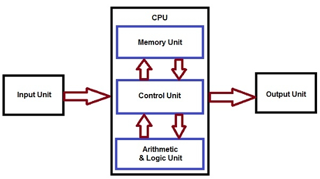
Fig 9: Processor architecture
Memory or Storage Unit
This unit can store instructions, data, and intermediate results. This unit supplies information to other units of the computer when needed. It is also known as an internal storage unit or the main memory or the primary storage or Random Access Memory (RAM).
Its size affects speed, power, and capability. Primary memory and secondary memory are two types of memories in the computer. Functions of the memory unit are −
● It stores all the data and the instructions required for processing.
● It stores intermediate results of processing.
● It stores the final results of processing before these results are released to an output device.
● All inputs and outputs are transmitted through the main memory.
Control unit
This unit controls the operations of all parts of the computer but does not carry out any actual data processing operations.
Functions of this unit are −
● It is responsible for controlling the transfer of data and instructions among other units of a computer.
● It manages and coordinates all the units of the computer.
● It obtains the instructions from the memory, interprets them, and directs the operation of the computer.
● It communicates with input/output devices for the transfer of data or results from storage.
● It does not process or store data.
ALU (Arithmetic Logic Unit)
This unit consists of two subsections namely,
● Arithmetic section
● Logic Section
Arithmetic section
The function of the arithmetic section is to perform arithmetic operations like addition, subtraction, multiplication, and division. All complex operations are done by making repetitive use of the above operations.
Logic Section
The function of the logic section is to perform logic operations such as comparing, selecting, matching, and merging data.
Processor speed
There are what are known as cycles in computer language. Cycles are collections of data that are "finished" after all of the instructions in the collection have been processed. The number of cycles per second at which a computer's central processing unit operates and processes data is referred to as processor speed. The ability to run applications is dependent on the processor speed, which is measured in megahertz. It is desirable to have a faster processor.
In order for most computer applications to run, the computer system must meet certain basic requirements. Processor speed is one of those needs. The number of instructions per second executed by a computer is measured in megahertz or gigahertz (MHz or GHz). For institutions that provide sophisticated computing subjects such as web design, animation, and graphic design, the requirement for speed is especially clear. For schools that mostly use “normal” sized programs for word processing and computer introduction, for example, the CPU speed would not need to be as high.
Enhance the processors speed
The speed of your processor is entirely dependent on your CPU's capabilities. You can enhance the processor's speed while also increasing its functionality. If your CPU is unlocked, you can overclock it, which means you can boost the frequency of your CPU beyond its regular parameters.
If you buy a processor that is locked, you will have no way of increasing the processor's speed.
Types of Processors
Microprocessors, microcontrollers, embedded processors, and digital signal processors are examples of distinct types of processors, which might vary depending on the device. The heart elements of the processor and system refer to the CPU's most vital components. The input instructions are activated, retrieved, and executed by the control unit. The processor is a unit IC chip that can be incorporated in a microprocessor. However, certain devices use multi-core processors. It is made up of one or more CPUs. It's a standard little component with pins inserted in the motherboard. It can also be connected to a motherboard and equipped with a fan and heat sink to dissipate the generated heat.
- Microprocessor
A microprocessor installed in embedded systems denotes the underlying process of the system. Microprocessors come in a variety of shapes and sizes, and they are used by a variety of businesses. The microprocessor is a conventional processor with an ALU, a control unit, and a group of registers called control registers, status registers, and scratchpad registers.
On-chip memory and a few interfaces can communicate with the outside world via interruption lines, while ports and memory registers can communicate with the outside world. These ports are frequently referred to as programmable because they can be used as an output or input. These programs can be fed and modified according to the behaviour of the devices.
2. Microcontroller
The microcontroller is a typical component that comes in a variety of sizes and packaging. The basic microcontroller's core duty is to read input and react to its corresponding output, which is why it's termed a general-purpose input and output processor (GPIO). Microchip P1C16F877A, Microchip Atmega328, Microchip P1C18F45K22, Microchip P1C16F671, and Microchip P1C16F1503 are a few of the microcontrollers.
3. Embedded processor
One form of processor is an embedded processor, which is used to regulate mechanical and electrical processes. It consists of numerous blocks they include the processor, timer, an interrupt controller, program memory and data memory, power supply, reset and clock oscillator circuits, system application-specific circuits, ports and interfacing circuits.
4. Digital signal processing
A digital signal processor is a processor that measures, filters, and/or compresses digital or analog signals. Signal processing entails signal analysis and modification. To obtain the clear signal, this processing can be done using a computer, Application Specific Integrated Circuits (ASIC), Field Programmable Gate Array (FPGA), or Digital Signal Processor (DSP). Oscilloscopes, barcode scanners, mobile phones, printers, and other devices use DSP processors. These processors are designed for real-time applications and are extremely fast.
Filtering, measuring, and compressing analogue and digital signals are all done with the digital signal processor. Signal processing entails manipulating and analyzing digital signals. To achieve a separate signal, this procedure can be carried out using application-specific integration circuits, digital signal processors, field-programmable gate arrays, or a computer. Barcode scanners, oscilloscopes, printers, and mobile phones all use DSP processors. These processors are intended for real-time applications and are utilized for them.
The typical DSP system is depicted in the diagram below.
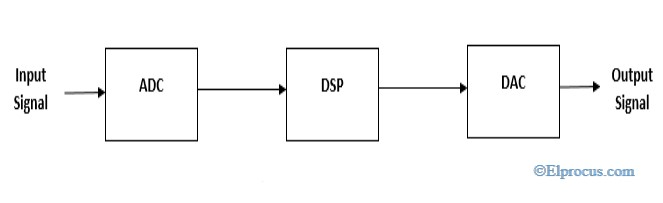
Fig 10: Digital signal processing
Key takeaway
There are what are known as cycles in computer language. Cycles are collections of data that are "finished" after all of the instructions in the collection have been processed.
Processor speed is one of those needs. The number of instructions per second executed by a computer is measured in megahertz or gigahertz (MHz or GHz).
Microprocessors, microcontrollers, embedded processors, and digital signal processors are examples of distinct types of processors, which might vary depending on the device.
References:
- Nishit Mathur, Fundamentals of Computer , Aph publishing corporation(2010)
- Misty E. Vermaat,.Microsoft word 2013 1st Edition (2013).
- Satish Jain, M.Geeta, MS- Office 2010 Training Guide, BPB publication (2010)
- Joan Preppernau, Microsoft PowerPoint 2016 step by step, Microsoft press(2015)
- Steven welkler, Office 2016 for beginners, Create Space Independent publishing Plateform (2016)