Unit III
Web
Internet
Derived from the words Interconnection + Network, an internet is a world-wide collection of computers and computer networks all of which are interconnected to each other so that users can share information and communicate with each other. The U.S. Government agency named Advanced Research Projects Agency (ARPA) in 1969 developed a network for scientific and defense related research known as ARPANET which became the base for origin of the Internet.
Web
Web was introduced in 1991 by the Center for European Nuclear Research (CERN) in Switzerland is the short form of World Wide Web (WWW).As the name suggests, it is a network of various threads (information systems) where documents, text, images, hyperlinks etc. all combined together to provide meaningful information to its user.
In Internet there was only text, there was no graphics, no animations, no sound and video, web included all these elements in Internet and provided resources with multimedia interface to its users.
The web provides the following advantages:
- Easy to use for all kinds of users
- Graphical interface combined with text and sound
- Interactive
- Flexible in use
Difference between Web and Internet
Internet and Web is not the same thing,
Internet is the actual network which is made up of wires, cables, satellites, and rules for exchanging information between computers connected to the network while, web is a multimedia interface to the resources available on the internet.
For example, when you send an email or chat with someone online, you are using the internet but when you open a website like google.com or yahoo.com to search for some information or just for browsing, you are using the World Wide Web(WWW).
The most common uses of web are:
- Communicating
- Shopping
- Searching for information
- Entertainment
- Education or e-learning
- Official Meetings
Working of Web
The base of web is the internet and as the internet works on a client-server model as shown below the same is applied on the working of web to display the contents.
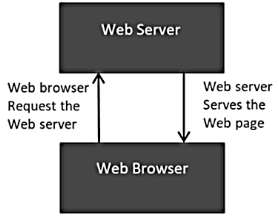
It’s a simple framework where a client’s web browser requests the web server for the required WebPages, in response to this request the web server fetches the information required and gives the web browser the information retrieved which is then displayed by the web browser to its client. The client here is a computer belonging to the user who is requesting documents from the server.
Hypertext Markup Language (HTML), Hypertext Transfer Protocol (HTTP) and Web browsers are three main technologies involved to transfer the WebPages from a server to the client.
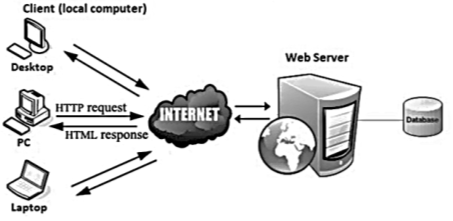
A web browser or simply browser is software which acts as a link between the user and the web. These help a user in exploring or surfing, the web by navigating from one website to the other. When a user starts a web browser it
- Approaches a web server and request for the information
- Obtains the information from web server and displays it to the user.
Most of the current web browsers are graphical but in the starting there were only text browsers. Graphical browsers are capable of displaying all the graphics used in a website such as photographs, multimedia, sound etc. while text based browsers can only display text from the websites e.g. Lynx. Some examples of current trending browsers are:
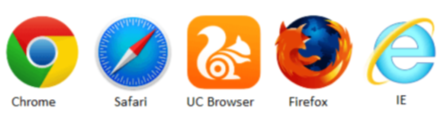
URLs
For browsers to connect to resources (websites, image, text, etc.), the location or address of the resource must be specified. This location or address is what we call Uniform Resource Locators (URLs)or web address. It is a uniform method of addressing that is adopted by all internet resources which mean any resource that is available on the internet, whether it is a web page; website or an image can be located and identified using these URL’s.
URL for every resource is unique as it is the only way to locate a particular resource. Every URL has at least two basic parts:
- Protocols: These are rules and regulations that are followed while exchanging data between computers on the internet. There are various protocols used on the net each serving a different purpose. Some widely used protocols are:
TCP/IP: Transmission Control Protocol/Internet Protocol is used to send messages from one machine to the other in form of small packets i.e. one piece of information is divided into small packets and sent from the source machine. These packets are then reassembled on reaching the destination. This is the mostly used protocol and is the base of the Internet.
FTP: File Transfer Protocol is used to transfer files from one computer to another.
PPP: Point to Point Protocol is used when we have to transfer information from one computer to another using standard telephone lines.
TELNET: Terminal Network Protocol is used to log onto a remote or host computer.
HTTP: Hyper Text Transfer Protocol is used to transfer HTML (Hyper Text Mark-up Language) text between machines.
SMTP: Simple Mail Transfer Protocol is used to send, receive, and/or relay outgoing mail between email senders and receivers.
IMAP: Internet Mail Access Protocol is used for access email on a remote web server from a local client.
POP: Post Office Protocol works by contacting your email service and downloading all of your new messages from it. Once these messages are downloaded on your computer, they are then deleted from the email service side.
- Domain Name: For machines, IP Addresses were easy to assign and identify, but it was humanly impossible to remember a twelve digit number. Hence, domain names were introduced and we can identify our own machine by it. Like the IP address it is unique to every machine and no two users or organisations can have the same domain name.
It co-exists with the IP address so it can still be located on the net. The domain name is divided into two parts:
Mid-level domain name (the actual name of the website)
Top Level domain name (.com, .org is top level domain and are used to identify the type of organisation like commercial site, organisation etc.)
- Many URLs also have additional parts specifying directory paths, file names, and pointers.
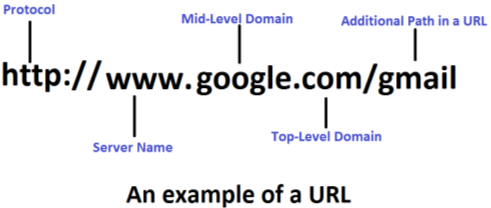
IP Address
On the internet, each computer has to be identified by its own unique addressing system. Only then we ensure that correct information has reached from computer A to computer B. If there are two or more machines by the same name the files we are sending won’t know where it has to go ultimately. To overcome this very basic problem each machine is assigned a 12 digit identification code named as IP (Internet Protocol) address.
IP address has four sections divided by dots (.) e.g.192.168.12.200. This address represents the machine itself and the network the machine is on.
DNS (Domain Name Service)
It is the database software that performs the function of identifying the selected IP addresses of each domain name. The DNS server is where the entire domain name and their associated IP addresses are stored and the process of identification takes place.
Web Server or Servers
In simple terms, it is a computer which “hosts” websites. Host here means, that computer which contains all the web pages and it’s supporting files. These web pages from the website will be sent to the user’s browser, as per their request through web server.
Web server needs a computer(hardware) to store the web server software and website component files and a protocol (software) to control the access of the user over these hosted files. The most commonly used protocol is a HTTP (Hypertext Transfer Protocol). Thus we can say that, a web server is a combination of both hardware and software which works together to provide users their requested files. This flow can easily be understood through the below figure:
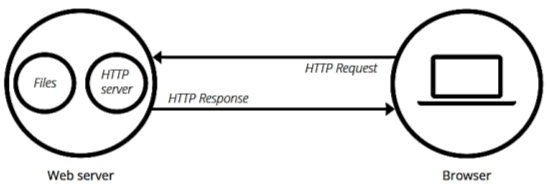
Websites
A website is a group of web pages and all its resources (image, video and audio files) under a unique domain name. Every web page in a website has its own special link which helps a user to browse from one web page to the other within a website. In order to visit a website a user has to type its domain name in the address bar of a browser which in return shows the main webpage of the website also known as homepage.
WebPages
Documents displayed by the browser written in HTML (Hyper Text Mark-up Language) are WebPages. These WebPages consists of different information which a browser reads and displays the page contents accordingly.
HTML: Hyper Text Markup Language is known as the language of the net and is used to format a page that is displayed on the browser window. It defines the images on a page and also formats its text as bold, italics, variations in size and links to other pages.
XML: Extended Markup Language is an alternative to HTML, to write documents that can be easily accessed over the internet. The term ‘extended’ in XML refers to the fact that a programmer can define his own tags and attributes.
Use of Various Web Browsers
As we know by now that web browsers are basically used to surf the net, through web browsers we can easily access different websites and information they have to offer. This whole process of accessing the websites and gaining the information is termed as browsing or surfing on the net.
There are a wide variety of browsers available in the market such as, Google Chrome, Internet Explorer, Mozilla Firefox, Safari, Opera, etc. these browsers mostly have the same features we will take Internet Explorer as a sample to learn about how to use them:
Step I: Browser Window: Since Internet Explorer is the default application of Microsoft to visit the web you can expect somewhat a similar application interface as that to MS Word, Excel or PowerPoint. There are multiple options and bars available in a web browser:
Back: To go back to the previous page.
Forward: To move forward to the page you have visited earlier.
One-click favorites: This is basically a bookmark creating tab which save the URLs of your favorite websites which you visits frequently from your browser.
Address Bar: One of the main options of a web browser is its address bar where you insert the full website address (URL) and then click on Enter to visit the website.
Compatibility: This option shows the WebPages in a compatible view of the web browser.
Refresh: This is another important option of the web browser which lets a user at the time of slow loading or errors in webpage, reset the webpage and reload it.
Stop: This option stops the web browser from processing a request of the user such as loading a website or accessing a link or running a java script etc.
Search Box: This is a shortcut tab which searches your text from your default selected search engine. Some common search engines are Google, yahoo, Bing etc.
Favorites: This is basically a bookmark tab which includes all the URLs of the websites that you have marked as favorites and saved in your browser.
Quick Tabs: This tab shows a small screenshot of all the tabs open in your web browser, user can close any unused tab by clicking at the X button above the tab.
Tab for Current Page: This is the current tab which you are using to browse a website.
Tab for another Webpage in background: These are other tabs which are also loading in the background of your browser.
Empty Tab: This option is used to add or open new tabs in your browser.
Home: This button takes you from anywhere to the home website URL which you have selected by default.
Print: This button lets you take the print of your current webpage.
Links: These are connection of one Web resource with the other.
Zoom: This option lets you zoom in and out of the webpage.

Step II: Entering URL in the address bar: Click on the address bar of your browser and enter your favorite website URL in it, say http://www.google.com and press enter key.
Step III: Refreshing the Website: Suppose you have a weak internet connection some parts of the website might not get loaded. In such condition press the refresh button from your browser or simply press the F5 key from your browser to reset and refresh the web browser loading.
Step IV: Searching for information: Since Google is a search engine you can enter whatever information you require and click on search button. Say you enter college list and hit search, this in return will show you the website names which has a matching term which you searched on Google.
Step V: Using links and navigation: Say you visited a website and it has a text with blue underlined color it means this text has a link associated with it you can click on it to open this link. If you want to go back to your previous webpage you can simply press the back button in order to load your previous webpage or you can press the forward button to go to the link you have earlier opened. This way you can navigate.
Step VI: Printing a Webpage: In order to print a webpage simply go to a URL search for the information that you want to print and click on this print button. Here you will get a bunch of options to print the webpage in your desired manner.
Information Searching Tools (Search Engines)
Sometimes you wish to find a particular piece of information on net but you are not aware of its URL or web address. In these cases, you can use a search engine. Search engines are programs with associated databases that allows you to enter a search term to query a database.
Search engines can be classified into two general types:
Catalogue search engines – They provide a hierarchial, subject-oriented approach to find information, and then structure this information into meaningful categories. An example of a catalogue search engine is http://www.yahoo.com
Index search engine – Index search engines look for keywords. When you enter keywords or phrases into an input field, the search engine tries to match your entry against its database. An example is http://www.excite.com.
Search engines constantly update their database by adding new URL’s (links), removing and updating old links, or updating the description of a site.
Thereby, this yield in getting different results different times for the same search term.
Working of Search Engines
There are three tasks a Search engine performs in order to give you a list of matching websites:
Crawling:Discovering over the whole Internet by the search engine through various crawlers (bots) for the content (webpage, image, video, pdf, etc.)based on yoursearch term, these crawlers look for the the code/content of each URL and if any potential match is found they are indexed.
Indexing:This is storing and organizing the contentsthat crawlers hadfound in their crawling into a huge database. As soon as a page is indexed it starts running to be displayed as a result for your searches.
Ranking:It simply is giving ranks to URL’s and displaying these URL’s on the basis of their ranks when someone searches for the related information. The higher the rank the better the URL’s position from the top in the search result as it will be considered as more relevant URL by the search engine for your searched query.
Here is a step by step method to locate search engines and type in keywords to find relevant websites:
Step 1:Suppose you are searching for a termTemples of India. You type in thekeywords as shown in the figure you will get a list of predictive search terms from which you can select the desired one and press Enter.
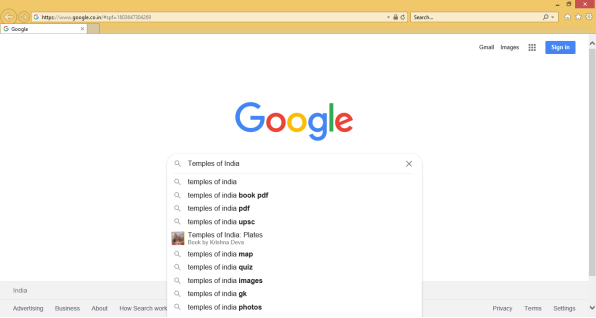
Step 2:The website will show the top most high ranked websites from search engines indexed dataon top of the results as you can seen inbelow image. The user can then browse the top results and can easily find the relevant information he is searching for.
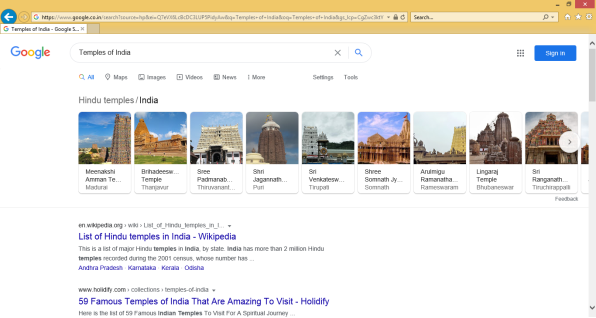
Tips for better Searches
- Be as specific as you can in your search and tell the search engine exactly what you are looking for.
- Ask relevant questions and correctly type in the keywords for query.
- Use “*” called as wildcard if you know the initial words but the rest of the workds could be anything.
- Search engines are case sensitive only with upper cases and not lower cases. The word “create” will result in matching with words like create, CREATE, CREate etc. but CREATE will only match this word.
- If you add a “+” sign to phrases then it ensures that the search result has the phrase included in it. But if you use “-” symbol then the search result does not include that phrase in it.
Search Engine Optimization (SEO)
It is a process to optimize the websites in order to make them more visible in relevant search terms and top the search engine Index database. If your website has better ranking in a search engine index database it will be shown at a better position then the other websites and likely to gain more visitors and attention from the customers to your business.
Working of SEO
As we already know that crawlers fetches the information from the website and on the basis of this information indexation in done by the search engines.Thus, in order to give rankings to the Indexed websites and to decide which page will appear on top of the search result the search engines uses thousands of ranking criterias or factors. These factors can be categorised into as:
- A Secure and Accessible Website: The website in order to get some good ranking must be secure and should be easily accessible. It should not have such securities which makes it hard for the crawlers to get information.
- Page Loading Speed: The loading speed of the websites webpages must be fast, it should not include too much of rich contentsor slow web server which makes the website slow to load.
- Mobile Friendliness: The websites must be more mobile friendly i.e. they must load into mobiles with ease and should be properly optimised for such devices.
- Domain Age and URL Name: The age of the domain the URL name the author of the page all are considered while ranking a URL. As older domains are more trustworthy and friendly URL names are more easy to remember these have a positive impact in improving your rankings.
- Optimized Content: When your content is optimized for every device and user friendliness basis then it will act as a plus sign for your website.
- Technical SEO: With technical SEO you make your website more lucrative to crawling and indexing phase as a result your ranking improves.
- User Experience: The overall user experience of your website has a very positive impact of how you can navigate to pages and how related contents are easily available to the users.
- Links: Dead/non working links, irrelevant links, too many ad links are all very bad for your website ranking as this will take you down on the list.
- Social Signals: The social presence of your website makes you more trustworthy and the client reach will increase to your website and thus will increase the ranking of your website.
- Real Business Information: If your business information is wrong or fake it will make a negative impact on visitors and thus this will be taken against your ranking.
Once the user searches for a term, the search engine scrolls its index database of websites and give you a list on the basis of search optimisation done at the backend. You get the cream of the crop only because of these SEO’s.
Benefits of Search Engine Optimizations
We learned about how SEO’s work and how they improves the rankings of a website now we will understand why SEO’s areof that much importance:
- Quality over quantity: With SEO’s the search engines are able to provide its users with such information thatis higly relevant to their search terms and provides them quality.Instead of diplaying a huge herd of websites and searching for the best informationby themselves a user gets the most relevantones infront of them in just a single click otherwise user has to open each individual website on his own and search for the relevant information all by himself which is a very cumbersome and time wasting task.
- Opportunity to stay ahead: The website creators can optimize their websites according to these SEO’s and can take grab the opportunity to lead the search results. By leading the search results the websites will get more frequent traffic and can widen their customer reach and stay ahead of the competitors.
- Free access: These SEO’s are embeded in the search engines and are totally free to use as a result the user can get high quality content and can save his cost and time all just for free.
- Localized Traffic: With Google My Business type of SEO tools a business can improve its websites Index result on search engines and can take the advantage of localized customers thus increasing its revenue and sales.
- Mobile Friendly: These SEO’s are optimized to show the best results on the basis of mobile device compatibility also. If a user’s website is very responsive to the mobile platform and works smooth and faster then those websites will be shown at better position then the others.
- Reliable Information:With SEO’s one can fully rely on the information the top websites provide as these SEO’s performs a check on the author relativity and the content they are providing and if it fits the reliability criteria then only it will be shown on top results.
- Customer Friendly: A customer gets to your website all because of these SEO’s if a website has good keywords and SEO compatible information then only it will be shown to the customers thus the risk of frauds and ease of doing business is fully provided by these SEO’s
- Trackable Results:With the availability of various SEO tools one can easily track various results such as, how much your website is getting real time traffic or what is your keywords ranking or how much time a particular visitor spends on your website. These reults helps the website owner to get immediate feedback about the keywords he is using and can modify and configure them accordingly.
- Generates Targeted Traffic:A user mostly uses search engine to get specific solutions to an immediate need or problem thus when you give your website some specific keywords then it will only be shown to those specific traffic which actually needs a product. SEO’s provides you with the exact type of people you might be looking to increase your business.
Drawbacks of Search Engine Optimizations
With certain advantages to a thing there are certain disadvantages also, let us discuss some of these disadvantages as these things are easily prone to misuse by some users:
- Never EndingCompetition: Since SEO’s keeps on building their indexed database thus it gives opportunity to other website creators to create and use such keywords which makes their website on top of most search results. There is always an ongoing competition to stay on the top of the search results.
- Unstability inAlgorithms:The search engines keeps on updating their algorithms or indexing criteria to fetch the most accurate result for searches. These algorithms are modified frequently in order to help the users get more accurate search results but a small change in algorithm might decrease your website’s ranking and you have to modify your website keywords in order to retain your position on search results.
- Slow Results: As more and more algorithms are added by the search engines the more the result takes time to process as many algorithms has to run in order to provide the best matching results out of the crowd of websites. Not only the search results but the websites also has to modify itself to stay on top results thus adding extra weight to the website will result in their listing at the lower ranks.
- Un-guaranteed Results: The keywords you are using in order for SEO’s to search your website is not fixed they have to be changed in order to keep up with the competition but not only this there is no guarantee that even after doing all things correct you will get the desired traffic you wanted as it is possible that the customers might get attracted to the second listed result or the other ones. Thus, there is no guarantee that even after customizing your website as per SEO’s your business will be benefitted.
- Unique Keywords are difficult to find: As you know that your competitors are also using the same keywords as you are, in order to stay on top of the search result index thus you have to insert some uncommon or unique keywords which are hard to find and make you stand ahead of the competition but these uncommon words are mostly unavailable and difficult to find.
When a user copies a content (document, image, audio, game etc.) from one computer to the other via internet then it is referred to as downloading. It simply means that you are copying other person’s shared content available at some server to your own computer through internet. Many contents are available on the Internet for you to download, these contents are not always free to download and sometimes require certain price to pay in order to be downloaded.
There is another term which is just opposite of downloading and is known as Uploading. In downloading a user is copying the contents from a remote server to his own computer but in uploading the user copies his local content to some remote server over the internet. Understand it as someone might have uploaded their own data online in order to make it available for others to download.
By downloading content you have full access to the content you can use it as you want and it won’t affect the original file available at the server. This is the locally available file on your storage disk and can be used after downloading without internet access. In order to download a file you can use a web browser on your computer, and can follow the following steps:
Step1: Open your web browser, in this case we are using the default windows browser i.e., Internet Explorer and from a search engine we will search free images to download. We can choose any website where free content is available and choose the content we want; in here we are downloading an image file.
After selecting the image we can see a button located closer to the content saying “Free Download” as shown in the below image. These download buttons can be of any shape or size or name and are available somewhere nearby the content.
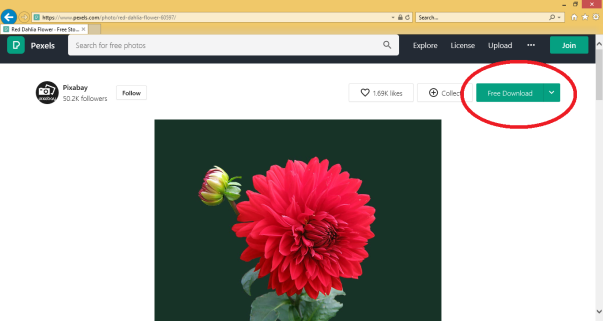
Step 2: Once we click on the download button a dialogue box with few options will appear and asks user to select either to opendirectly (after downloading locally) or save the file to your manual location or cancel this operation. Here we will choose to save the file.

Step 3: After choosing the save option the file will start downloading and a progress bar will show the time left to download the file and transfer speed. The downloaded file will then be locally available in our computer once the download is completed. We will then again be provided with the following three options to choose and perform further action with this download.
Choose from Open to open the file, Open folder to open that folder of your hard disk where the file is downloaded or View Downloads to show you the history of all your recent downloads.

A guide for Safer Downloads
- Close all running applications before downloading a file as this can speed up your downloading speed and close unnecessary issues.
- All important data and applications must be saved and closed in order to safeguard against any issue in your computer due to downloaded file.
- Make sure that the antivirus software and firewall must be actively scanning your download.
- Once the file is downloaded always scan it with a good antivirus before opening.
- The antivirus software or firewalls that you are using must always be updated in order to keep their database updated for detection of newer viruses, spyware etc.
- Don’t download any file from un trusted or random websites as these might not be a safe place to download and files of these websites might contain a virus that will steal your personal information.
- The URL’s from where you are downloading the content must use a HTTPS instead of HTTP where extra S in HTTPS stands for marked as secure websites and are safer places for downloads.
- Never click ad’s or links from unknown websites that redirects you to some other website.
- Always check for the size of the file and file contents that you are downloading before the download starts as these files as this may contain additional virus files or spam programs that might also get installed on your computer and will slow your pc down.
- Don’t change the settings of your PC if any user on the internet is saying so or they promise to make your PC fast with scans as these are used to steal your personal information.
- Never accept any offers or license agreements of your downloaded files without reading as these may contain malicious software.
- Never download the automatic file installer links always use the dialogue box of your browser that prompts you to save or open or cancel the download for your chosen files.
- Always use your browser on secure browser settings as this will safeguard your PC from any hidden virus attacks or spams.
- All the steps and terms and conditions must be read before installing an application from net on to your computer. Never just click next in all the steps and install a file.
- Never pay to or download from any random website first check the genuineness of the website by reading its full informationand check the originality of the company.
- Always stay away from offers and ads which provides free antivirus or claims to speed up your PC in one click, these are not safe and secure.
- Use only known and famous search engines to search for your contents such as Google, Yahoo, etc. as these have SEO’s which makes your browsing safe.
Electronic mail, commonly called as E-Mail is another feature of internet used to keep in touch with people from distant lands. A message can reach a computer on the other side of the world in just a few seconds and that too at free of cost.
In order to send or receive an e-mail we need to have e-mail accounts at both the sender’s and receiver’s end.
E-mail address
This is an important aspect of e-mail. Before sending or receiving mail one should know where the e-mail message goes. This is like sending a letter to someone, in order to send the letter we must know the complete address of the other person just like that in order to send an e-mail one must know the e-mail address of the other.
The e-mail address consists of username@hostname.
For example, aatam@rediff.com, atul@yahoo.com, riya@gmail.com.
This can also be called as e-mail id. Thus, the e-mail address consists of two parts:
Username – the part before @ (at) is the username and it cannot have blank spaces.
Domain name for the host server – the parts after @ (at) gives us the domain name or hostname which provides us with the e-mail service.
Advantages of using e-mail
- Instant delivery of messages.
- Copies of same messages can be sent to a number of people within the same timeframe.
- It is free to use, cost-effective and a cheaper means of communication.
- Pictures, documents and other kinds of files can be attached to messages and sent, and viewed by the receiver at the other end.
- Easy to organize and prioritize mails.
- It has a global reach and user can easily access their mails from any corner of the world.
Disadvantages of e-mail
- It has created an information overload. People get a lot of junk mail and finding what is relevant becomes a tiresome process.
- It becomes a distraction and may prevent productive work.
- Personal touch and emotion are missing in these cases and can sometimes be misinterpreted due to this.
- Attachment of viruses with the emails can cause your personal and confidential information prone to misuse by the hackers.
- Lack of certainty of reaching the message.
- Necessity to wait for the response.
- Miscommunication as a slight error in entering the e-mail address will cause it to reach the wrong recipient.
Creating newE-mailId
There are many e-mail providers available on the internet; the most popular among them is Gmail, the mail services from Google.
In order to send a mail you need an e-mail id; in order to create one at Gmail the following steps must be followed.
Step 1: From your internet browser type in gmail.com and hit enter. You will be shown with the following screen to login to your Gmail account.
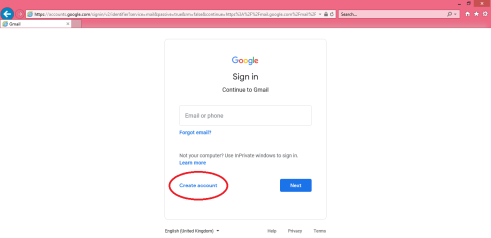
Step 2: Since we are going to create a new Gmail id we will click on to the Create account option. On clicking this option you will be asked what kind of account you want to create choose either “For myself” or “To manage my business options”. We will choose “For myself” option for now:
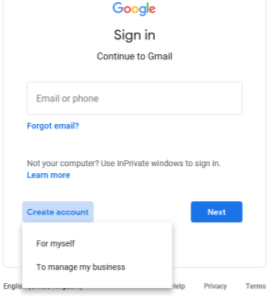
Step 3:Once you click on “For Myself” option a new screen will load asking for certain personal information from you such as, First Name, Last Name, A unique Username, A Strong confidential Password as shown below. Fill in all the required information and hit next. A new window with additional information is asked which is optional as shown below fill that too and again press next.
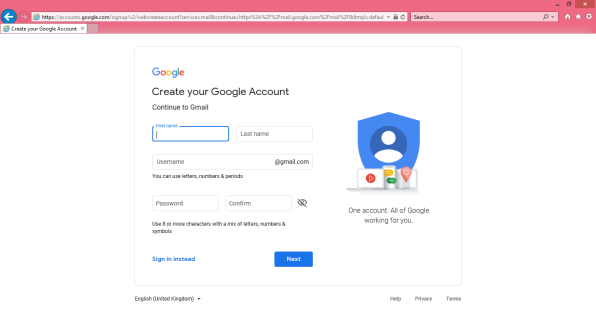
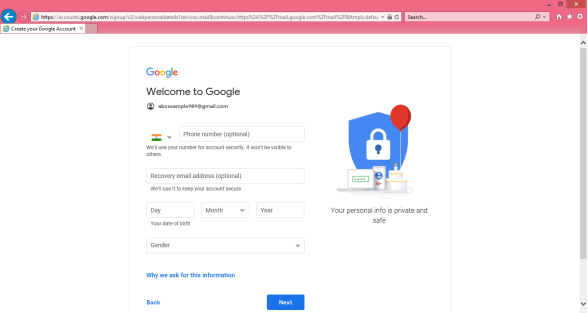
Step 4:A window with Privacy and Terms agreement will appear in front of you to read and after reading it and understanding it you can click on “I agree” option as shown below.
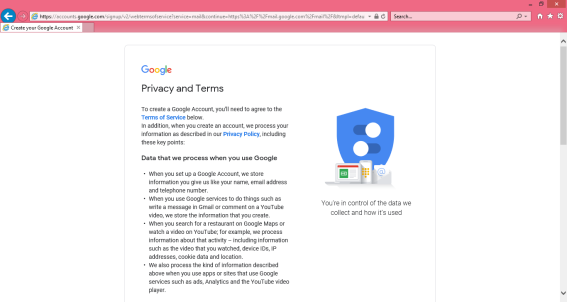
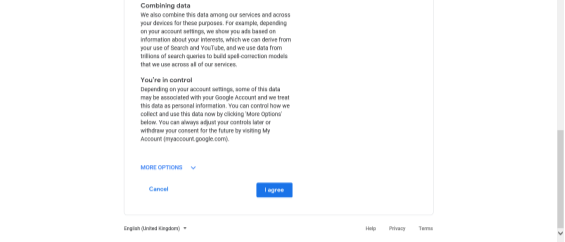
Step 5:Once you click on agree you will be taken back to your new Gmail account which is now set up and ready for you to use. You will see a window like below picture on successful set up of your account. You can now use it to send your e-mails.
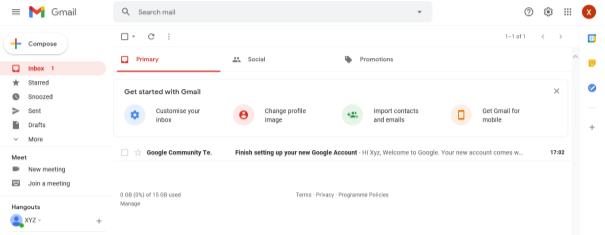
Sending data throughE-mail
To write and send e-mail with data and messages, do the following:
Step 1: In order to create a new e-mail and send data through it a user has to click on “Compose” option available at the top of inbox option as shown in below picture.
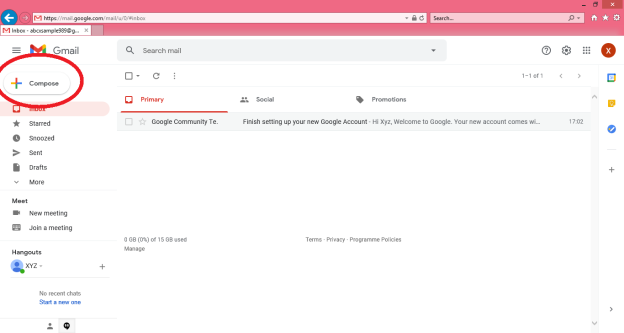
Step 2:A “New Message” box will appear as you can see in the below picture asking you to enter details in order to create a new e-mail message.
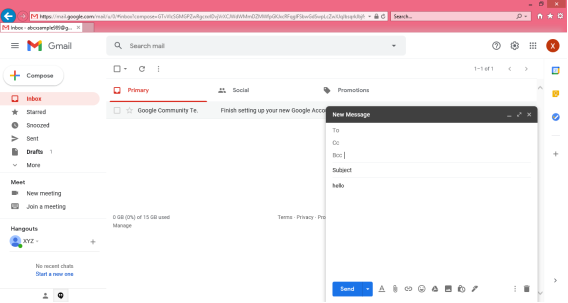
Note: New messages in an e-mail are stored in Inbox folder of the e-mail and all saved messages appears in draft folder of your e-mail.
Here, In the New Message box, you will see the following things:
To: Mail ID of the recipient
Cc: To send a Carbon copy i.e., send this mail to several people at the same time and also show everyone the email id’s of all the other people who have received it.
Bcc: To send a Blind Carbon copy i.e., send this mail to several people at the same time but without showing the person in Bcc list about who else has received this mail.
Subject: Is the main part which will be shown first to the person receiving the mail. It should be short and relevant to your mail and must tell the reason for your e-mail.
Body: The body of the e-mail is the blank white part where the user can type his message and can even customise it. In above picture we have written “Hello” to show the body of this e-mail.
Insert Bar: This bar is available at the bottom of the e-mail compose window. It includes various options to insert document, links, emoji’s, Google drive files, images, signature, delete the email etc.

User simply has to click on one of these options to insert an object and a new window will appear that will ask you about the file location which you want to insert into this mail. After locating the file just click on insert and the file will start uploading to this e-mail, once it is done it can be seen in the e-mail window. You can also open or remove the file from the e-mail using the options available alongside your uploaded file.
Delete button: There is a dustbin icon at the end of this email which lets a user to delete or discard there typed mail. Once discarded the mail cannot be retrieved.
Note: The close option is also available at the top of the window but that option will not delete the e-mail you have typed it simply closes the window and save the typed e-mail in drafts folder for future editing or usage purpose.
Step 3: The send icon is the blue one which is used to send the e-mail once it is composed. All the files inserted along with the text will be sent to the e-mail addresses once the user clicks on this button.
Note: There are various other options available under this Mail compose window such as Print, Schedule send, Minimise and Maximise the window which can be used for better e-mail experience of the user.
Reference Books:
- Rohit Khurana― “Computer Fundamental & Internet Basics”, APH Publishing Corporation.
- ETC End the Clutter― “Computer & Internet Basics Step-by-Step”―Infinity Publishing (PA).
- Douglas E. Comer―”Computer Networks And Internets” PEARSON INDIA Sixth Edition
- Arshdeep Bahga, Vijay Madisetti― “INTERNET OF THINGS: A HANDS-ON APPROACH”, Universities Press