UNIT 1
Fundamentals of Computer
- What is computer?
Being a modern-day kid you must have used, seen, or read about computers. This is because they are an integral part of our everyday existence. Be it school, banks, shops, railway stations, hospital or your own home, computers are present everywhere, making our work easier and faster for us. As they are such integral parts of our lives, we must know what they are and how they function. Let us start with defining the term computer formally.
The literal meaning of computer is a device that can calculate. However, modern computers can do a lot more than calculate. Computer is an electronic device that receives input, stores or processes the input as per user instructions and provides output in desired format.
Input-Process-Output Model
Computer input is called data and the output obtained after processing it, based on user’s instructions is called information. Raw facts and figures which can be processed using arithmetic and logical operations to obtain information are called data.

The processes that can be applied to data are of two types −
- Arithmetic operations− Examples include calculations like addition, subtraction, differentials, square root, etc.
- Logical operations− Examples include comparison operations like greater than, less than, equal to, opposite, etc.
The corresponding figure for an actual computer looks something like this −
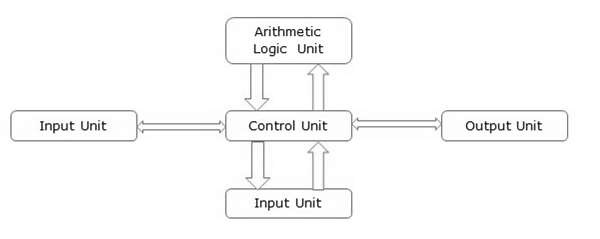
The basic parts of a computer are as follows −
- Input Unit− Devices like keyboard and mouse that are used to input data and instructions to the computer are called input unit.
- Output Unit− Devices like printer and visual display unit that are used to provide information to the user in desired format are called output unit.
- Control Unit−As the name suggests, this unit controls all the functions of the computer. All devices or parts of computer interact through the control unit.
- Arithmetic Logic Unit−This is the brain of the computer where all arithmetic operations and logical operations take place.
- Memory− All input data, instructions and data interim to the processes are stored in the memory. Memory is of two types – primary memory and secondary memory. Primary memory resides within the CPU whereas secondary memory is external to it.
Control unit, arithmetic logic unit and memory are together called the central processing unit or CPU. Computer devices like keyboard, mouse, printer, etc. that we can see and touch are the hardware components of a computer. The set of instructions or programs that make the computer function using these hardware parts are called software. We cannot see or touch software. Both hardware and software are necessary for working of a computer.
2. What are the advantages and disadvantages of using computer?
Advantages of Using Computer
Now that we know the characteristics of computers, we can see the advantages that computers offer−
- Computers can do the same task repetitively with same accuracy.
- Computers do not get tired or bored.
- Computers can take up routine tasks while releasing human resource for more intelligent functions.
Disadvantages of Using Computer
Despite so many advantages, computers have some disadvantages of their own −
- Computers have no intelligence; they follow the instructions blindly without considering the outcome.
- Regular electric supply is necessary to make computers work, which could prove difficult everywhere especially in developing nations.
3. What are the Characteristics of Computer?
Characteristics of Computer
To understand why computers are such an important part of our lives, let us look at some of its characteristics −
- Speed−Typically, a computer can carry out 3-4 million instructions per second.
- Accuracy− Computers exhibit a very high degree of accuracy. Errors that may occur are usually due to inaccurate data, wrong instructions or bug in chips – all human errors.
- Reliability− Computers can carry out same type of work repeatedly without throwing up errors due to tiredness or boredom, which are very common among humans.
- Versatility− Computers can carry out a wide range of work from data entry and ticket booking to complex mathematical calculations and continuous astronomical observations. If you can input the necessary data with correct instructions, computer will do the processing.
- Storage Capacity− Computers can store a very large amount of data at a fraction of cost of traditional storage of files. Also, data is safe from normal wear and tear associated with paper.
4. What are the components of computer?
All types of computers follow the same basic logical structure and perform the following five basic operations for converting raw input data into information useful to their users.
S.No. | Operation | Description |
1 | Take Input | The process of entering data and instructions into the computer system. |
2 | Store Data | Saving data and instructions so that they are available for processing as and when required. |
3 | Processing Data | Performing arithmetic, and logical operations on data in order to convert them into useful information. |
4 | Output Information | The process of producing useful information or results for the user, such as a printed report or visual display. |
5 | Control the workflow | Directs the manner and sequence in which all of the above operations are performed. |
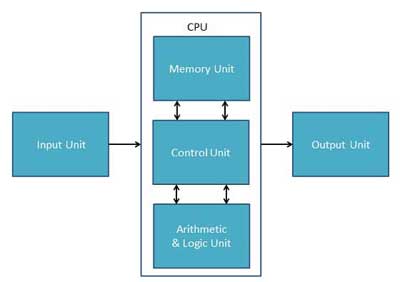
Input Unit
This unit contains devices with the help of which we enter data into the computer. This unit creates a link between the user and the computer. The input devices translate the information into a form understandable by the computer.
CPU (Central Processing Unit)
CPU is considered as the brain of the computer. CPU performs all types of data processing operations. It stores data, intermediate results, and instructions (program). It controls the operation of all parts of the computer.
CPU itself has the following three components −
- ALU (Arithmetic Logic Unit)
- Memory Unit
- Control Unit
Output Unit
The output unit consists of devices with the help of which we get the information from the computer. This unit is a link between the computer and the users. Output devices translate the computer's output into a form understandable by the users.
5. Explain in detail storage device of computer
A storage device is a piece of computer hardware used for saving, carrying and pulling out data. It can keep and retain information short-term or long-term. It can be a device inside or outside a computer or server. Other terms for storage device are storage medium or storage media.
A storage device is one of the basic elements of any computer device. It almost saves all data and applications in a computer except for hardware firmware. It comes in different shapes and sizes depending on the needs and functionalities.
Types of Storage Devices
There are two different types of storage devices:
| Primary Storage Device | Secondary Storage Device |
Size | Smaller | Larger |
Data Retention | Temporary | Permanent |
Location | Internal | Internal / External |
Examples | RAM, Cache Memory | Hard disk, Compact Disk Drive, USB storage device |
Examples of Storage Device
- Magnetic Storage Device – one of the most popular types of storage used.
- Floppy diskette – A normal 3 ½ inch disk can store 1.44 MB of data.
- Hard drive – An internal hard drive is the main storage device in a computer. An external hard drive is also known as removable hard drive. It is used to store portable data and backups.
- Magnetic strip – Magnetic tape drive stores video and audio using magnetic tape, like tape and video tape recorders.
- Super disk – A disk drive and diskette that can hold 120 MB and 240 MB of data.
- Cassette tape – A magnetic storage device used for audio recording and playback.
- Zip diskette – Like a floppy diskette but more advanced.
- Optical Storage Device – uses lasers and lights as its mode of saving and retrieving data.
- Blu-ray disc – A digital optical storage device which was intended to replace the DVD format.
- CD-ROM disc – An optical storage device that is read-only or cannot be modified nor deleted.
- CD-R and CD-RW disc – CD-R is a recordable disc that can be written to once, while CD-RW is a rewritable disc that can be written to multiple times.
- DVD-R, DVD+R, DVD-RW and DVD+RW disc – DVD-R and DVD+R are recordable discs that can be written to once, while DVD-RW and DVD+RW are rewritable discs that can be written to multiple times. The difference between the + and – is in the formatting and compatibility.
- Flashes Memory Device – is now replacing magnetic storage device as it is economical, more functional and dependable.
- Memory card – An electronic flash memory device used to store digital information and commonly used in mobile electronic devices.
- Memory stick – A memory card that is removable.
- SSD – Solid State Drive – A flash memory device that uses integrated circuit assemblies to save data steadily.
- USB flash drive, jump drive or thumb drive – A small, portable storage device connected through the USB port.
- Online and Cloud – is now becoming widespread as people access data from different devices.
- Cloud storage – Data is managed remotely and made available over a network. Basic features are free to use but upgraded version is paid monthly as a per consumption rate.
- Network media – Audio, Video, Images or Text that are used on a computer network. A community of people create and use the content shared over the internet.
- Paper Storage – method used by early computers for saving information.
- OMR – stands for Optical Mark Recognition – A process of capturing marked data of human from forms like surveys and tests. It is used to read questionnaires with multiple choices that are shaded.
- Punch card – A piece of hard paper used to contain digital information coming from the perforated holes. The presence or absence of holes in predetermined positions define the data.
6. Explain in detail computer memory
A memory is just like a human brain. It is used to store data and instructions. Computer memory is the storage space in the computer, where data is to be processed and instructions required for processing are stored. The memory is divided into large number of small parts called cells. Each location or cell has a unique address, which varies from zero to memory size minus one. For example, if the computer has 64k words, then this memory unit has 64 * 1024 = 65536 memory locations. The address of these locations varies from 0 to 65535.
Memory is primarily of three types −
- Cache Memory
- Primary Memory/Main Memory
- Secondary Memory
Cache Memory
Cache memory is a very high speed semiconductor memory which can speed up the CPU. It acts as a buffer between the CPU and the main memory. It is used to hold those parts of data and program which are most frequently used by the CPU. The parts of data and programs are transferred from the disk to cache memory by the operating system, from where the CPU can access them.

Advantages
The advantages of cache memory are as follows −
- Cache memory is faster than main memory.
- It consumes less access time as compared to main memory.
- It stores the program that can be executed within a short period of time.
- It stores data for temporary use.
Disadvantages
The disadvantages of cache memory are as follows −
- Cache memory has limited capacity.
- It is very expensive.
Primary Memory (Main Memory)
Primary memory holds only those data and instructions on which the computer is currently working. It has a limited capacity and data is lost when power is switched off. It is generally made up of semiconductor device. These memories are not as fast as registers. The data and instruction required to be processed resides in the main memory. It is divided into two subcategories RAM and ROM.

Characteristics of Main Memory
- These are semiconductor memories.
- It is known as the main memory.
- Usually volatile memory.
- Data is lost in case power is switched off.
- It is the working memory of the computer.
- Faster than secondary memories.
- A computer cannot run without the primary memory.
Secondary Memory
This type of memory is also known as external memory or non-volatile. It is slower than the main memory. These are used for storing data/information permanently. CPU directly does not access these memories, instead they are accessed via input-output routines. The contents of secondary memories are first transferred to the main memory, and then the CPU can access it. For example, disk, CD-ROM, DVD, etc.

Characteristics of Secondary Memory
- These are magnetic and optical memories.
- It is known as the backup memory.
- It is a non-volatile memory.
- Data is permanently stored even if power is switched off.
- It is used for storage of data in a computer.
- Computer may run without the secondary memory.
- Slower than primary memories.
7. What are the classifications of computer?
Computer scan is broadly classified by their speed and computing power.
Sr.No. | Type | Specifications |
1 | PC (Personal Computer) or Micro-Computers | It is a single user computer system having a moderately powerful microprocessor. It is termed as a computer that is equipped microprocessor as its CPU. |
2 | Workstation | It is also a single user computer system, similar to the personal computer, however, has a more powerful microprocessor. |
3 | Mini-Computer | It is a multi-user computer system, capable of supporting hundreds of users simultaneously. |
4 | Main Frame | It is a multi-user computer system, capable of supporting hundreds of users simultaneously. Software technology is different from minicomputer. |
5 | Super-Computer | It is an extremely fast computer, which can execute hundreds of millions of instructions per second. |
PC (Personal Computer)

A PC can be defined as a small, relatively inexpensive computer designed for an individual user. PCs are based on the microprocessor technology that enables manufacturers to put an entire CPU on one chip. Businesses use personal computers for word processing, accounting, desktop publishing, and for running spreadsheet and database management applications. At home, the most popular use for personal computers is playing games and surfing the Internet.
Although personal computers are designed as single-user systems, these systems are normally linked together to form a network. In terms of power, nowadays high-end models of the Macintosh and PC offer the same computing power and graphics capability as low-end workstations by Sun Microsystems, Hewlett-Packard, and Dell.
Workstation

The workstation is a computer used for engineering applications (CAD/CAM), desktop publishing, software development, and other such types of applications which require a moderate amount of computing power and relatively high-quality graphics capabilities.
Workstations generally come with a large, high-resolution graphics screen, a large amount of RAM, inbuilt network support, and a graphical user interface. Most workstations also have mass storage device such as a disk drive, but a special type of workstation, called diskless workstations, comes without a disk drive.
Common operating systems for workstations are UNIX and Windows NT. Like PC, workstations are also single-user computers like PC but are typically linked together to form a local area network, although they can also be used as stand-alone systems.
Minicomputer
It is a midsize multi-processing system capable of supporting up to 250 users simultaneously.

Mainframe
The mainframe is very large in size and is an expensive computer capable of supporting hundreds or even thousands of users simultaneously. Mainframe executes many programs concurrently and supports much simultaneous execution of programs.

Supercomputer
Supercomputers are one of the fastest computers currently available. Supercomputers are very expensive and are employed for specialized applications that require an immense amount of mathematical calculations (number-crunching).

For example, weather forecasting, scientific simulations, (animated)graphics, fluid dynamic calculations, nuclear energy research, electronic design, and analysis of geological data (e.g. In petrochemical prospecting).
8. Explain number system
The technique to represent and work with numbers is called number system. Decimal number system is the most common number system. Other popular number systems include binary number system, octal number system, hexadecimal number system, etc.
1. Decimal Number System
Decimal number system is a base 10 number system having 10 digits from 0 to 9. This means that any numerical quantity can be represented using these 10 digits. Decimal number system is also a positional value system. This means that the value of digits will depend on its position. Let us take an example to understand this.
Say we have three numbers – 734, 971 and 207. The value of 7 in all three numbers is different−
- In 734, value of 7 is 7 hundreds or 700 or 7 × 100 or 7 × 102
- In 971, value of 7 is 7 tens or 70 or 7 × 10 or 7 × 101
- In 207, value 0f 7 is 7 units or 7 or 7 × 1 or 7 × 100
The weightage of each position can be represented as follows −

In digital systems, instructions are given through electric signals; variation is done by varying the voltage of the signal. Having 10 different voltages to implement decimal number system in digital equipment is difficult. So, many number systems that are easier to implement digitally have been developed. Let’s look at them in detail.
2. Binary Number System
The easiest way to vary instructions through electric signals is two-state system – on and off. On is represented as 1 and off as 0, though 0 is not actually no signal but signal at a lower voltage. The number system having just these two digits – 0 and 1 – is called binary number system.
Each binary digit is also called a bit. Binary number system is also positional value system, where each digit has a value expressed in powers of 2, as displayed here.

In any binary number, the rightmost digit is called least significant bit (LSB) and leftmost digit is called most significant bit (MSB).
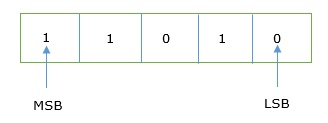
And decimal equivalent of this number is sum of product of each digit with its positional value.
110102 = 1×24 + 1×23 + 0×22 + 1×21 + 0×20
= 16 + 8 + 0 + 2 + 0
= 2610
Computer memory is measured in terms of how many bits it can store. Here is a chart for memory capacity conversion.
- 1 byte (B) = 8 bits
- 1 Kilobytes (KB) = 1024 bytes
- 1 Megabyte (MB) = 1024 KB
- 1 Gigabyte (GB) = 1024 MB
- 1 Terabyte (TB) = 1024 GB
- 1 Exabyte (EB) = 1024 PB
- 1 Zettabyte = 1024 EB
- 1 Yottabyte (YB) = 1024 ZB
3. Octal Number System
Octal number system has eight digits – 0, 1, 2, 3, 4, 5, 6 and 7. Octal number system is also a positional value system with where each digit has its value expressed in powers of 8, as shown here −

Decimal equivalent of any octal number is sum of product of each digit with its positional value.
7268 = 7×82 + 2×81 + 6×80
= 448 + 16 + 6
= 47010
4. Hexadecimal Number System
Octal number system has 16 symbols – 0 to 9 and A to F where A is equal to 10, B is equal to 11 and so on till F. Hexadecimal number system is also a positional value system with where each digit has its value expressed in powers of 16, as shown here −

Decimal equivalent of any hexadecimal number is sum of product of each digit with its positional value.
27FB16 = 2×163 + 7×162 + 15×161 + 10×160
= 8192 + 1792 + 240 +10
= 1023410
9. Explain number conversion of Decimal to Other Base System and other base to decimal
Step 1− Divide the decimal number to be converted by the value of the new base.
Step 2− Get the remainder from Step 1 as the rightmost digit (least significant digit) of the new base number.
Step 3− Divide the quotient of the previous divide by the new base.
Step 4− Record the remainder from Step 3 as the next digit (to the left) of the new base number.
Repeat Steps 3 and 4, getting remainders from right to left, until the quotient becomes zero in Step 3.
The last remainder thus obtained will be the Most Significant Digit (MSD) of the new base number.
Example
Decimal Number: 2910
Calculating Binary Equivalent −
Step | Operation | Result | Remainder |
Step 1 | 29 / 2 | 14 | 1 |
Step 2 | 14 / 2 | 7 | 0 |
Step 3 | 7 / 2 | 3 | 1 |
Step 4 | 3 / 2 | 1 | 1 |
Step 5 | 1 / 2 | 0 | 1 |
As mentioned in Steps 2 and 4, the remainders have to be arranged in the reverse order so that the first remainder becomes the Least Significant Digit (LSD) and the last remainder becomes the Most Significant Digit (MSD).
Decimal Number : 2910 = Binary Number : 111012.
Other Base System to Decimal System
Step 1− Determine the column (positional) value of each digit (this depends on the position of the digit and the base of the number system).
Step 2−Multiply the obtained column values (in Step 1) by the digits in the corresponding columns.
Step 3− Sum the products calculated in Step 2. The total is the equivalent value in decimal.
Example
Binary Number: 111012
Calculating Decimal Equivalent −
Step | Binary Number | Decimal Number |
Step 1 | 111012 | ((1 x 24) + (1 x 23) + (1 x 22) + (0 x 21) + (1 x 20))10 |
Step 2 | 111012 | (16 + 8 + 4 + 0 + 1)10 |
Step 3 | 111012 | 2910 |
Binary Number : 111012 = Decimal Number : 2910
10. What are the difference between low level language and high level language?
The following are the differences between low-level language and high-level language:
Low-level language | High-level language |
It is a machine-friendly language, i.e., the computer understands the machine language, which is represented in 0 or 1. | It is a user-friendly language as this language is written in simple English words, which can be easily understood by humans. |
The low-level language takes more time to execute. | It executes at a faster pace. |
It requires the assembler to convert the assembly code into machine code. | It requires the compiler to convert the high-level language instructions into machine code. |
The machine code cannot run on all machines, so it is not a portable language. | The high-level code can run all the platforms, so it is a portable language. |
It is memory efficient. | It is less memory efficient. |
Debugging and maintenance are not easier in a low-level language. | Debugging and maintenance are easier in a high-level language. |