UNIT- 2
Introduction to x86 architecture. CPU control unit design, Peripheral devices, and their characteristics
Q1) What are the Fundamentals of the Hardware organization of a computer?
A1)
The computer system is a combination of many parts such as peripheral devices, secondary memory, CPU, etc. This can be explained more clearly using a diagram.
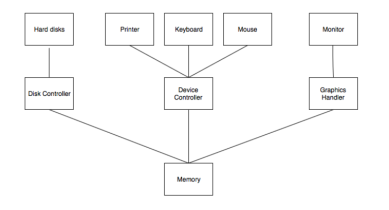
The salient points about the above figure displaying Computer System Organisation is −
Interrupt Handling
An interrupt is a necessary part of the Computer System Organisation as it is triggered by hardware and software parts when they need immediate attention.
An interrupt can be generated by a device or a program to inform the operating system to halt its current activities and focus on something else. The types of interrupts are better explained using the following diagram −
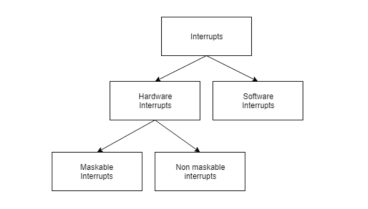
Hardware and software interrupts are two types of interrupts. Hardware interrupts are triggered by hardware peripherals while software interrupts are triggered by software function calls.
Hardware interrupts are of further two types. Maskable interrupts can be ignored or disabled by the CPU while this is not possible for non-maskable interrupts.
Q2) What is a central processing unit and what are its components?
A2)
Central Processing Unit (CPU) consists of the following features −

CPU itself has the following three components.
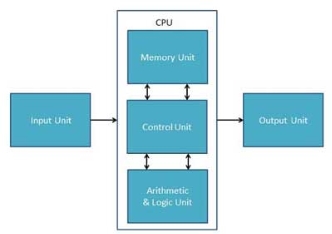
Memory or Storage Unit
This unit can store instructions, data, and intermediate results. This unit supplies information to other units of the computer when needed. It is also known as the internal storage unit or the main memory or the primary storage or Random Access Memory (RAM).
Its size affects speed, power, and capability. Primary memory and secondary memory are two types of memories in the computer. Functions of the memory unit are −
Control Unit
This unit controls the operations of all parts of the computer but does not carry out any actual data processing operations.
Functions of this unit are −
ALU (Arithmetic Logic Unit)
This unit consists of two subsections namely,
Arithmetic Section
The function of the arithmetic section is to perform arithmetic operations like addition, subtraction, multiplication, and division. All complex operations are done by making repetitive use of the above operations.
Logic Section
The function of the logic section is to perform logic operations such as comparing, selecting, matching, and merging data.
Q3) What are the different input devices in a computer system?
A3)
Computer - Input Devices
Following are some of the important input devices which are used in a computer −
Keyboard
The keyboard is the most common and very popular input device which helps to input data to the computer. The layout of the keyboard is like that of a traditional typewriter, although there are some additional keys provided for performing additional functions.

Keyboards are of two sizes 84 keys or 101/102 keys, but now keyboards with 104 keys or 108 keys are also available for Windows and Internet.
The keys on the keyboard are as follows −
S.No | Keys & Description |
1 | Typing Keys These keys include the letter keys (A-Z) and digit keys (09) which generally give the same layout as that of typewriters. |
2 | Numeric Keypad It is used to enter the numeric data or cursor movement. Generally, it consists of a set of 17 keys that are laid out in the same configuration used by most adding machines and calculators. |
3 | Function Keys The twelve function keys are present on the keyboard which are arranged in a row at the top of the keyboard. Each function key has a unique meaning and is used for some specific purpose. |
4 | Control keys These keys provide cursor and screen control. It includes four directional arrow keys. Control keys also include Home, End, Insert, Delete, Page Up, Page Down, Control(Ctrl), Alternate(Alt), Escape(Esc). |
5 | Special Purpose Keys Keyboard also contains some special purpose keys such as Enter, Shift, Caps Lock, Num Lock, Space bar, Tab, and Print Screen. |
Mouse
The mouse is the most popular pointing device. It is a very famous cursor-control device having a small palm-size box with a round ball at its base, which senses the movement of the mouse and sends corresponding signals to the CPU when the mouse buttons are pressed.
Generally, it has two buttons called the left and the right button and a wheel is present between the buttons. A mouse can be used to control the position of the cursor on the screen, but it cannot be used to enter text into the computer.

Advantages
Joystick
The joystick is also a pointing device, which is used to move the cursor position on a monitor screen. It is a stick having a spherical ball at both lower and upper ends. The lower spherical ball moves in a socket. The joystick can be moved in all four directions.

The function of the joystick is similar to that of a mouse. It is mainly used in Computer-Aided Designing (CAD) and playing computer games.
Light Pen
A light pen is a pointing device similar to a pen. It is used to select a displayed menu item or draw pictures on the monitor screen. It consists of a photocell and an optical system placed in a small tube.

When the tip of a light pen is moved over the monitor screen and the pen button is pressed, its photocell sensing element detects the screen location and sends the corresponding signal to the CPU.
Track Ball
The trackball is an input device that is mostly used in a notebook or laptop computer, instead of a mouse. This is a ball that is half inserted and by moving fingers on the ball, the pointer can be moved.

Since the whole device is not moved, a trackball requires less space than a mouse. A trackball comes in various shapes like a ball, a button, or a square.
Scanner
The scanner is an input device, which works more like a photocopy machine. It is used when some information is available on paper and it is to be transferred to the hard disk of the computer for further manipulation.

The scanner captures images from the source which are then converted into a digital form that can be stored on the disk. These images can be edited before they are printed.
Digitizer
A digitizer is an input device that converts analog information into digital form. A digitizer can convert a signal from the television or camera into a series of numbers that could be stored in a computer. They can be used by the computer to create a picture of whatever the camera had been pointed at.

Digitizer is also known as Tablet or Graphics Tablet as it converts graphics and pictorial data into binary inputs. A graphic tablet as a digitizer is used for fine works of drawing and image manipulation applications.
Microphone
The microphone is an input device to input sound that is then stored in a digital form.

The microphone is used for various applications such as adding sound to a multimedia presentation or for mixing music.
Magnetic Ink Card Reader (MICR)
MICR input device is generally used in banks as there is a large number of cheques to be processed every day. The bank's code number and cheque number are printed on the cheques with a special type of ink that contains particles of magnetic material that are machine-readable.

This reading process is called Magnetic Ink Character Recognition (MICR). The main advantages of MICR are that it is fast and less error-prone.
Optical Character Reader (OCR)
OCR is an input device used to read a printed text.

OCR scans the text optically, character by character, converts them into a machine-readable code, and stores the text on the system memory.
Bar Code Readers
Bar Code Reader is a device used for reading bar coded data (data in the form of light and dark lines). Barcoded data is generally used in labeling goods, numbering the books, etc. It may be a handheld scanner or may be embedded in a stationary scanner.

Bar Code Reader scans a bar code image, converts it into an alphanumeric value, which is then fed to the computer that the bar code reader is connected to.
Optical Mark Reader (OMR)
OMR is a special type of optical scanner used to recognize the type of mark made by pen or pencil. It is used where one out of a few alternatives is to be selected and marked.

It is specially used for checking the answer sheets of examinations having multiple-choice questions.
Q4) What are the different output devices in a computer system?
A4)
Computer - Output Devices
Following are some of the important output devices used in a computer.
Monitors
Monitors, commonly called Visual Display Unit (VDU), are the main output device of a computer. It forms images from tiny dots, called pixels that are arranged in a rectangular form. The sharpness of the image depends upon the number of pixels.
There are two kinds of viewing screen used for monitors.
Cathode-Ray Tube (CRT) Monitor
The CRT display is made up of small picture elements called pixels. The smaller the pixels, the better the image clarity or resolution. It takes more than one illuminated pixel to form a whole character, such as the letter ‘e’ in the word help.

A finite number of characters can be displayed on a screen at once. The screen can be divided into a series of character boxes - the fixed location on the screen where a standard character can be placed. Most screens are capable of displaying 80 characters of data horizontally and 25 lines vertically.
There are some disadvantages of CRT −
Flat-Panel Display Monitor
The flat-panel display refers to a class of video devices that have reduced volume, weight, and power requirements in comparison to the CRT. You can hang them on walls or wear them on your wrists. Current uses of flat-panel displays include calculators, video games, monitors, laptop computers, and graphics display.

The flat-panel display is divided into two categories −
Printers
A printer is an output device, which is used to print information on paper.
There are two types of printers −
Impact Printers
Impact printers print the characters by striking them on the ribbon, which is then pressed on the paper.
Characteristics of Impact Printers are the following −
These printers are of two types −
Character Printers
Character printers are printers that print one character at a time.
These are further divided into two types:
Dot Matrix Printer
In the market, one of the most popular printers is Dot Matrix Printer. These printers are popular because of their ease of printing and economical price. Each character printed is in the form of a pattern of dots and head consists of a Matrix of Pins of size (5*7, 7*9, 9*7 or 9*9) which come out to form a character which is why it is called Dot Matrix Printer.

Advantages
Disadvantages
Daisy Wheel
The Head is lying on a wheel and pins corresponding to characters are like petals of Daisy (flower) which is why it is called Daisy Wheel Printer. These printers are generally used for word-processing in offices that require a few letters to be sent here and there with very nice quality.

Advantages
Disadvantages
Line Printers
Line printers are printers that print one line at a time.

These are of two types −
Drum Printer
This printer is like a drum in shape hence it is called a drum printer. The surface of the drum is divided into several tracks. Total tracks are equal to the size of the paper, i.e. for a paper width of 132 characters, the drum will have 132 tracks. A character set is embossed on the track. Different character sets available in the market are 48 character set, 64 and 96 characters set. One rotation of drum prints one line. Drum printers are fast and can print 300 to 2000 lines per minute.
Advantages
Disadvantages
Chain Printer
In this printer, a chain of character sets is used, hence it is called Chain Printer. A standard character set may have 48, 64, or 96 characters.
Advantages
Disadvantages
Non-impact Printers
Non-impact printers print the characters without using the ribbon. These printers print a complete page at a time, thus they are also called Page Printers.
These printers are of two types −
Characteristics of Non-impact Printers
Laser Printers
These are non-impact page printers. They use laser lights to produce the dots needed to form the characters to be printed on a page.

Advantages
Disadvantages
Inkjet Printers
Inkjet printers are non-impact character printers based on relatively new technology. They print characters by spraying small drops of ink onto paper. Inkjet printers produce high-quality output with presentable features.

They make less noise because no hammering is done and these have many styles of printing modes available. Color printing is also possible. Some models of Inkjet printers can produce multiple copies of printing also.
Advantages
Disadvantages
Q5) What is Memory in the computer system and what are its different types?
A5)
A memory is just like a human brain. It is used to store data and instructions. Computer memory is the storage space in the computer, where data is to be processed and instructions required for processing are stored. The memory is divided into a large number of small parts called cells. Each location or cell has a unique address, which varies from zero to memory size minus one. For example, if the computer has 64k words, then this memory unit has 64 * 1024 = 65536 memory locations. The address of these locations varies from 0 to 65535.
Memory is primarily of three types −
Cache Memory
Cache memory is a very high-speed semiconductor memory that can speed up the CPU. It acts as a buffer between the CPU and the main memory. It is used to hold those parts of data and program which are most frequently used by the CPU. The parts of data and programs are transferred from the disk to cache memory by the operating system, from where the CPU can access them.

Advantages
The advantages of cache memory are as follows −
Disadvantages
The disadvantages of cache memory are as follows −
Primary Memory (Main Memory)
Primary memory holds only those data and instructions on which the computer is currently working. It has a limited capacity and data is lost when power is switched off. It is generally made up of semiconductor devices. These memories are not as fast as registers. The data and instruction required to be processed resides in the main memory. It is divided into two subcategories RAM and ROM.

Characteristics of Main Memory
Secondary Memory
This type of memory is also known as external memory or non-volatile. It is slower than the main memory. These are used for storing data/information permanently. CPU directly does not access these memories, instead, they are accessed via input-output routines. The contents of secondary memories are first transferred to the main memory, and then the CPU can access it. For example, disk, CD-ROM, DVD, etc.

Characteristics of Secondary Memory
Q6) Explain Registers in the computer system and what are the common registers used in a basic computer
A6)
Registers are a type of computer memory used to quickly accept, store, and transfer data and instructions that are being used immediately by the CPU. The registers used by the CPU are often termed Processor registers.
A processor register may hold an instruction, a storage address, or any data (such as bit sequence or individual characters).
The computer needs processor registers for manipulating data and a register for holding a memory address. The register holding the memory location is used to calculate the address of the next instruction after the execution of the current instruction is completed.
Following is the list of some of the most common registers used in a basic computer:Register | Symbol | Number of bits | Function |
Data register | DR | 16 | Holds memory operand |
Address register | AR | 12 | Holds address for the memory |
Accumulator | AC | 16 | Processor register |
Instruction register | IR | 16 | Holds instruction code |
Program counter | PC | 12 | Holds the address of the instruction |
Temporary register | TR | 16 | Holds temporary data |
Input register | INPR | 8 | Carries input character |
Output register | OUTR | 8 | Carries output character |
The following image shows the register and memory configuration for a basic computer.
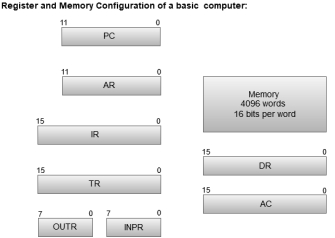
Q7) Explain port and what are the different types of ports used in the computer system
A7)
A port is a connection or a jack provided on a computer to connect external or peripheral devices to the computer, for example, you will need a port on your device to connect a keyboard, mouse, pen-drives, etc. So, it acts as an interface or a point of attachment between computer and external devices. It is also called a communication port, as it is the point where you plug in a peripheral device to allow data transfer or communication between the device and computer. Generally, they are four to six in number and present on the back or sides of the computer.
Based on the type of protocol used for communication, computer ports can be of two types: Serial Ports and Parallel Ports.
Serial Port:

This type of port provides an interface to connect to peripheral devices using a serial protocol. In this port, the rate of transmission of data is one bit at a time through a single communication line. For example, D-Subminiature or D-sub connector is a commonly used serial port, which carries RS-232 signals.
Parallel Port:

As the name suggests, a parallel port is an interface that allows communication or data transfer between a computer and a device in a parallel manner through more than one communication line. For example, a printer port is a parallel port.
Examples of Computer Ports:
1) PS/2:
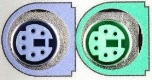
As the name suggests, it was introduced with IBM's Systems/2 series of computers. These connectors are colour coded, e.g., green was for the mouse, and purple was for the keyboard. Besides this, it is a DIN connector with six pins. At present, it is superseded by USB ports.
2) VGA Port:

This port is commonly found in computers, projectors, and high definition TVs. It is a D-sub connector called DR-15 as it has 15 pins, which are arranged in 3 rows with five pins in each row. It was most often used to connect the CPU with CRT monitors. Still, most of the LCD and LED monitors to come with VGA ports. However, these ports don't assure high picture quality as VGA can carry only analogue video signals up to a resolution of 648X480.
As the demand and emphasis on video quality kept growing, the VGA ports were gradually replaced by more advanced ports that can assure high video quality such as HDMI and Display Ports.
3) Digital Video Interface (DVI):

It is another interface between a CPU and a monitor. It is a high-speed interface that is developed to transmit the lossless digital video signals and to replace analogue digital video signal transmission through VGA technology.
The DVI interface can be of three types based on the signals transmitted by it: DVI-I, DVI-D, and DVI-A. The DVI-I supports combined digital and analogue signals, whereas DVI-A supports only analogue signals, and DVI-D supports only digital signals.
Mini-DVI: As the name suggests, it is smaller than a commonly used DVI port. It is a 32 pin port developed by Apple as a substitute for a Mini-VGA port. It can transmit various types of signals such as S-Video, VGA, and composite signals using respective adapters.
4) Display Port:
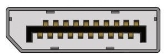
This interface allows transmitting video and audio from a device to a display screen. It is an advanced display technology that is developed as a substitute for older interfaces such as DVI and VGA. A display port can be seen on laptops, desktops computers, tablets, monitors, etc. It has a 20-pin connector and offers a better resolution than the DVI port.
5) RCA Connector:

It is designed to accept composite video and stereo signals transmitted by three cables called RCA cables. A RAC cable has three color-coded plugs that are connected to the three corresponding coloured jacks of an RCA connector. Each of the coloured jack is ringed with metal. The red jack supports the right stereo channel, and the white one supports the left stereo channel, while the yellow is used for composite video.
6) Component Video:

This interface allows splitting video signals into three channels. The component video generally has three color-coded slots; Red, Blue, and Green. Each slot receives and then transmits a particular component of the video signal. It offers high-quality videos than composite video and can carry both analogue and digital video signals.
7) HDMI port:

HDMI (High Definition Media Interface) is a digital interface developed to connect high definition devices such as digital cameras, gaming consoles, etc., to computers and TVs with HDMI ports. Besides this, it can carry uncompressed video and uncompressed or compressed audio signals. The advanced version of HDMI, such as 2.0, can transfer video signals of up to a resolution of 4096x2160.
8) USB:
USB (Universal Serial Bus) port is very versatile in use; It can be used for various purposes, such as to transfer data, to connect peripheral devices, and even as an interface for charging devices such as smartphones, digital cameras, etc. Today, it has replaced PS/2 connectors, game ports, serial and parallel ports, etc.
Types of USB ports:
USB Type-A:
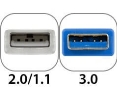
It is a four-pin connector and has many versions that include USB 1.1, USB 2.0 and USB 3.0, and USB 3.1. Version 3.0 is a common standard that supports a data transfer rate of up to 400 MBps. Version 3.1 allows a data rate of up to 10 Gbps.
USB Type C:

It is the latest design of the USB that comes with 24 pins and can handle a current of 3A. As it can handle high current, it is also used in devices for fast charging. This port was developed by the USB Implementers Forum (USB-IF). One of the distinguishing features of this port is that it has no up or down orientation, which means you don't need to flip the male connecter over to plug it in the USB port. For example, a USB-C plug is symmetrical, so that it can be inserted or plugged in either way.
9) RJ-45:

It is an Ethernet style network port found on the computer and other devices such as routers, switches, etc. This port allows your computer to interact or communicate with other computers and networking devices where Ethernet networking is required.
Its full form is Registered Jack 45. It is also known as Ethernet port, network jack, or RJ45 jack. It has eight pins; accordingly, the RJ45 cable comprises eight separate wires of different colours. Besides this, it looks like a telephone jack; however, it is slightly wider than that.
10) RJ11:

It is also a registered jack, which is often used as an interface for modem, ADSL, and telephone and for terminating the telephone wires. Although it looks like RJ45, it is different from that as it is smaller and has only six pins; it is a 6P4C connector that shows it has six pins with four contacts. This port is mainly used to connect to dial-up modems and is also known as a phone connector, modem port, phone jack, etc.
11) 3.5 mm Audio Jack:

It is a small round connector, port, or audio jack commonly found on laptops, computers, phones, etc. It is designed to connect to wired headphones and speakers. In other words, it accepts a pin-shaped plug from a headphone, earphone, etc. The measurement "3.5 mm" denotes the diameter of the connector.
However, in older devices, there were two audio jacks, one for the mic and another one for headphones. Besides this, they have a 2.5 mm jack or port for phone headphones.
Q8) What is a number system and what are the different types of the number system used in computer systems give examples?
A8)
When we type some letters or words, the computer translates them in numbers as computers can understand only numbers. A computer can understand the positional number system where there are only a few symbols called digits and these symbols represent different values depending on the position they occupy in the number.
The value of each digit in a number can be determined using −
Decimal Number System
The number system that we use in our day-to-day life is the decimal number system. The decimal number system has a base of 10 as it uses 10 digits from 0 to 9. In the decimal number system, the successive positions to the left of the decimal point represent units, tens, hundreds, thousands, and so on.
Each position represents a specific power of the base (10). For example, the decimal number 1234 consists of the digit 4 in the units position, 3 in the tens position, 2 in the hundreds position, and 1 in the thousands position. Its value can be written as
(1 x 1000)+ (2 x 100)+ (3 x 10)+ (4 x l)
(1 x 103)+ (2 x 102)+ (3 x 101)+ (4 x l00)
1000 + 200 + 30 + 4
1234
As a computer programmer or an IT professional, you should understand the following number systems which are frequently used in computers.
S.No. | Number System and Description |
1 | Binary Number System Base 2. Digits used : 0, 1 |
2 | Octal Number System Base 8. Digits used : 0 to 7 |
3 | Hexa Decimal Number System Base 16. Digits used: 0 to 9, Letters used: A- F |
Binary Number System
Characteristics of the binary number system are as follows −
Example
Binary Number: 101012
Calculating Decimal Equivalent −
Step | Binary Number | Decimal Number |
Step 1 | 101012 | ((1 x 24) + (0 x 23) + (1 x 22) + (0 x 21) + (1 x 20))10 |
Step 2 | 101012 | (16 + 0 + 4 + 0 + 1)10 |
Step 3 | 101012 | 2110 |
Note − 101012 is normally written as 10101.
Octal Number System
Characteristics of the octal number system are as follows −
Example
Octal Number: 125708
Calculating Decimal Equivalent −
Step | Octal Number | Decimal Number |
Step 1 | 125708 | ((1 x 84) + (2 x 83) + (5 x 82) + (7 x 81) + (0 x 80))10 |
Step 2 | 125708 | (4096 + 1024 + 320 + 56 + 0)10 |
Step 3 | 125708 | 549610 |
Note − 125708 is normally written as 12570.
Hexadecimal Number System
Characteristics of hexadecimal number system are as follows −
Example
Hexadecimal Number: 19FDE16
Calculating Decimal Equivalent −
Step | Binary Number | Decimal Number |
Step 1 | 19FDE16 | ((1 x 164) + (9 x 163) + (F x 162) + (D x 161) + (E x 160))10 |
Step 2 | 19FDE16 | ((1 x 164) + (9 x 163) + (15 x 162) + (13 x 161) + (14 x 160))10 |
Step 3 | 19FDE16 | (65536+ 36864 + 3840 + 208 + 14)10 |
Step 4 | 19FDE16 | 10646210 |
Note − 19FDE16 is normally written as 19FDE.
Q9) Explain number system conversions used in a computer system with examples
A9)
As you know decimal, binary, octal and hexadecimal number systems are positional value number systems. To convert binary, octal, and hexadecimal to a decimal number, we just need to add the product of each digit with its positional value. Here we are going to learn another conversion among these number systems.
Decimal to Binary
Decimal numbers can be converted to binary by repeated division of the number by 2 while recording the remainder. Let’s take an example to see how this happens.
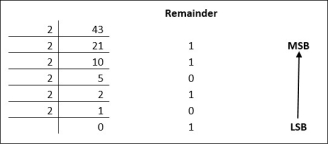
The remainders are to be read from bottom to top to obtain the binary equivalent.
4310 = 1010112
Decimal to Octal
Decimal numbers can be converted to octal by repeated division of the number by 8 while recording the remainder. Let’s take an example to see how this happens.
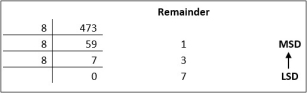
Reading the remainders from bottom to top,
47310 = 7318
Decimal to Hexadecimal
Decimal numbers can be converted to octal by repeated division of the number by 16 while recording the remainder. Let’s take an example to see how this happens.
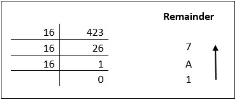
Reading the remainders from bottom to top we get,
42310 = 1A716
Binary to Octal and Vice Versa
To convert a binary number to an octal number, these steps are followed −
Let’s take an example to understand this.
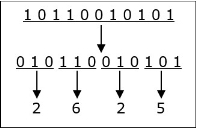
101100101012 = 26258
To convert an octal number to binary, each octal digit is converted to its 3-bit binary equivalent according to this table.
Octal Digit | 0 | 1 | 2 | 3 | 4 | 5 | 6 | 7 |
Binary Equivalent | 000 | 001 | 010 | 011 | 100 | 101 | 110 | 111 |
546738 = 1011001101110112
Binary to Hexadecimal
To convert a binary number to a hexadecimal number, these steps are followed −
Let’s take an example to understand this.
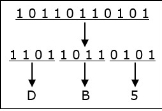
101101101012 = DB516
To convert an octal number to binary, each octal digit is converted to its 3-bit binary equivalent.
There are many methods or techniques which can be used to convert numbers from one base to another. We'll demonstrate here the following −
Decimal to Other Base System
Steps
Repeat Steps 3 and 4, getting remainders from right to left, until the quotient becomes zero in Step 3.
The last remainder thus obtained will be the Most Significant Digit (MSD) of the new base number.
Example −
Decimal Number: 2910
Calculating Binary Equivalent −
Step | Operation | Result | Remainder |
Step 1 | 29 / 2 | 14 | 1 |
Step 2 | 14 / 2 | 7 | 0 |
Step 3 | 7 / 2 | 3 | 1 |
Step 4 | 3 / 2 | 1 | 1 |
Step 5 | 1 / 2 | 0 | 1 |
As mentioned in Steps 2 and 4, the remainders have to be arranged in the reverse order so that the first remainder becomes the Least Significant Digit (LSD) and the last remainder becomes the Most Significant Digit (MSD).
Decimal Number − 2910 = Binary Number − 111012.
Other Base System to Decimal System
Steps
Example
Binary Number − 111012
Calculating Decimal Equivalent −
Step | Binary Number | Decimal Number |
Step 1 | 111012 | ((1 × 24) + (1 × 23) + (1 × 22) + (0 × 21) + (1 × 20))10 |
Step 2 | 111012 | (16 + 8 + 4 + 0 + 1)10 |
Step 3 | 111012 | 2910 |
Binary Number − 111012 = Decimal Number − 2910
Other Base System to Non-Decimal System
Steps
Example
Octal Number − 258
Calculating Binary Equivalent −
Step 1 − Convert to Decimal
Step | Octal Number | Decimal Number |
Step 1 | 258 | ((2 × 81) + (5 × 80))10 |
Step 2 | 258 | (16 + 5 )10 |
Step 3 | 258 | 2110 |
Octal Number − 258 = Decimal Number − 2110
Step 2 − Convert Decimal to Binary
Step | Operation | Result | Remainder |
Step 1 | 21 / 2 | 10 | 1 |
Step 2 | 10 / 2 | 5 | 0 |
Step 3 | 5 / 2 | 2 | 1 |
Step 4 | 2 / 2 | 1 | 0 |
Step 5 | 1 / 2 | 0 | 1 |
Decimal Number − 2110 = Binary Number − 101012
Octal Number − 258 = Binary Number − 101012
Shortcut method - Binary to Octal
Steps
Example
Binary Number − 101012
Calculating Octal Equivalent −
Step | Binary Number | Octal Number |
Step 1 | 101012 | 010 101 |
Step 2 | 101012 | 28 58 |
Step 3 | 101012 | 258 |
Binary Number − 101012 = Octal Number − 258
Shortcut method - Octal to Binary
Steps
Example
Octal Number − 258
Calculating Binary Equivalent −
Step | Octal Number | Binary Number |
Step 1 | 258 | 210 510 |
Step 2 | 258 | 0102 1012 |
Step 3 | 258 | 0101012 |
Octal Number − 258 = Binary Number − 101012
Shortcut method - Binary to Hexadecimal
Steps
Example
Binary Number − 101012
Calculating hexadecimal Equivalent −
Step | Binary Number | Hexadecimal Number |
Step 1 | 101012 | 0001 0101 |
Step 2 | 101012 | 110 510 |
Step 3 | 101012 | 1516 |
Binary Number − 101012 = Hexadecimal Number − 1516
Shortcut method - Hexadecimal to Binary
Steps
Example
Hexadecimal Number − 1516
Calculating Binary Equivalent −
Step | Hexadecimal Number | Binary Number |
Step 1 | 1516 | 110 510 |
Step 2 | 1516 | 00012 01012 |
Step 3 | 1516 | 000101012 |
Hexadecimal Number − 1516 = Binary Number − 101012
Q10) What are the functions of the operating system and types of the operating system?
A10)
Function of an Operating System
In an operating system software performs each of the function:
2. Memory management:- Memory management module performs the task of allocation and de-allocation of memory space to programs in need of these resources.
3. File management:- It manages all the file-related activities such as organization storage, retrieval, naming, sharing, and protection of files.
4. Device Management: Device management keeps track of all devices. This module also responsible for this task is known as the I/O controller. It also performs the task of allocation and de-allocation of the devices.
5. I/O System Management: One of the main objects of any OS is to hide the peculiarities of that hardware device from the user.
6. Secondary-Storage Management: Systems have several levels of storage which include primary storage, secondary storage, and cache storage. Instructions and data must be stored in primary storage or cache so that a running program can reference them.
7. Security:- The security module protects the data and information of a computer system against malware threats and authorized access.
8. Command interpretation: This module is interpreting commands given by the and acting system resources to process those commands.
9. Networking: A distributed system is a group of processors that do not share a memory, hardware devices, or a clock. The processors communicate with one another through the network.
10. Job accounting: Keeping track of time & resources used by various jobs and users.
11. Communication management: Coordination and assignment of compilers, interpreters, and other software resource of the various users of the computer systems.
Types of Operating system
Batch Operating System
Some computer processes are very lengthy and time-consuming. To speed the same process, a job with a similar type of needs are batched together and run as a group.
The user of a batch operating system never directly interacts with the computer. In this type of OS, every user prepares his or her job on an offline device like a punch card and submit it to the computer operator.
Multi-Tasking/Time-sharing Operating systems
A time-sharing operating system enables people located at a different terminal(shell) to use a single computer system at the same time. The processor time (CPU) which is shared among multiple users is termed time sharing.
Real-time OS
A real-time operating system time interval to process and respond to inputs is very small. Examples: Military Software Systems, Space Software Systems.
Distributed Operating System
Distributed systems use many processors located in different machines to provide very fast computation to their users.
Network Operating System
Network Operating System runs on a server. It provides the capability to serve to manage data, users, groups, security, application, and other networking functions.
Mobile OS
Mobile operating systems are those OS which is especially that are designed to power smartphones, tablets, and wearables devices.
Some most famous mobile operating systems are Android and iOS, but others include BlackBerry, Web, and watchOS.