Unit - 2
Computer Hardware and Software
Q1) Describe hardware in detail?
A1) Hardware
The word "hardware" refers to the mechanical components of a machine. Computer hardware is made up of interconnected electronic components that can be used to monitor the operation, input, and output of a computer. CPU, keyboard, mouse, hard disk, and other pieces of hardware are examples of hardware.
A computer's hardware is made up of many components that function together. Some components are required, while others are optional. As seen in the image below, computer hardware consists of the CPU and peripherals.
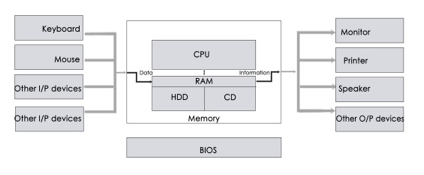
Fig 1: Hardware component
Among the various forms of hardware are:
- Input device - Data is provided to the computer with the aid of these devices. They feed data such as text, image, and sound to the machine and assist in file transfers between devices.
- Output device - This is a computer that transforms data into a readable format for humans. Normally, these devices are used for displaying information. It retrieves data from the computer and shows it to the user. The most visible output device is the computer.
- Storage device - These are the devices that aid in data storage and are separated into primary and secondary memory. The primary memory is RAM (Random Access Memory), which stores data only when the machine is turned on. The central processing unit and the accelerated processing unit read and execute all of the instructions from memory. The microprocessor does not interact directly with secondary memory. This is a non-volatile memory that is split into two types. They really are.
- Internal system – These are the gadgets that are often connected to the screen. Hard disk, for example.
- External device – External devices are plug-and-play devices that attach to the machine. External hard disk, for example.
Q2) Explain keyboard device?
A2) Keyboard Devices
The keyboard is the most frequent and widely used input device for entering data into a computer. Although there are some additional keys for performing other operations, the keyboard layout is similar to that of a typical typewriter.

Fig 2: Keyboard
For Windows and the Internet, keyboards come in two sizes: 84 keys or 101/102 keys, but currently keyboards with 104 keys or 108 keys are also available.
The following are the keys on the keyboard:
- Typing Keys - The letter keys (A-Z) and number keys (09) are among these keys, and they have the same layout as typewriters. It is used to enter numeric data or move the cursor.
- Numeric keypad - It usually consists of a set of 17 keys that are arranged in the same way that most adding machines and calculators are.
- Function keys - The keyboard has twelve function keys, which are positioned in a row at the top of the keyboard. Each function key has a distinct significance and serves a distinct purpose.
- Control keys - These keys control the pointer and the screen. There are four directional arrow keys on it. Home, End, Insert, Delete, Page Up, Page Down, Control (Ctrl), Alternate (Alt), and Escape are all control keys (Esc).
- Special purpose keys - Enter, Shift, Caps Lock, Num Lock, Space bar, Tab, and Print Screen are among the special function keys on the keyboard.
Types of keyboards
Depending on the region and language, different keyboards may be available. The following are some of the most frequent keyboard types:
Qwerty keypad - In modern times, it is the most often used keyboard with computers. It is named after the first six letters of the top row of buttons and is popular even in nations where the alphabet is not Latin-based. It is so widespread that some people believe it is the only sort of keyboard that can be used as an input device with computers.

Fig 3: Qwerty keypad
AZERTY Keyboard - The normal French keyboard is this one. It was created in France as a replacement for the QWERTY keyboard, and it is primarily utilized in France and other European countries. Some countries have produced their own AZERTY keyboards.
The first six letters on the top left row of the keyboard are used to create its name. In an AZERTY keyboard, the Q and W keys are swapped with the A and Z keys in a QWERTY keyboard. Furthermore, the M key is to the left of the L key on an AZERTY keyboard.
The AZERTY keyboard differs from the QWERTY keyboard not only in terms of letter layout, but also in a variety of other ways. For example, it emphasizes accents, which is necessary when writing European languages like French.
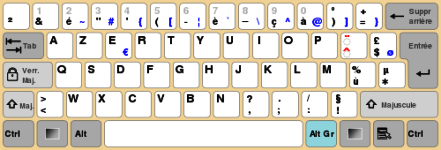
Fig 4: Azerty keyboard
DVORAK Keyboard - This keyboard layout was created to improve typing speed by minimizing finger movement while typing. To improve typing, the most frequently used letters are maintained in a home row.
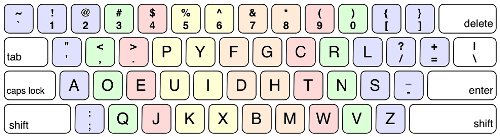
Fig 5: DVORAK Keyboard
Q3) What is a Scanner, also explain its type?
A3) Scanner
With the aid of a scanner, we can save images, photos, and diagrams to the screen. The picture is read by the scanner and saved as a file on the disk.

Fig 6: Scanner
Types of scanners
- Flatbed scanner - It has a moving optical CIS or CCD array and a glass window. The image is placed on the glass pane after the light illuminates it. The light passes through the glass window, scanning the page and creating a digital copy. When scanning transparent slides, you'll need a transparency adaptor.

Fig 7: Flatbed scanner
- Handheld scanner - It's a small manual scanning device that's rolled over a flat image to be scanned with your hand. The disadvantage of utilizing this gadget is that it requires the user's hand to be stable when scanning; otherwise, the image may be distorted. The barcode scanner, which you may have seen in stores, is one of the most regularly used handheld scanners.

Fig 8: Handheld scanner
- Sheetfed scanner - The document is put into a slot provided by the scanner in this scanner. The sheet-feeder, scanning module, and calibration sheet are the major components of this scanner. In this scanner, the light does not move. The document instead passes through the scanner. It's just good for scanning single-page documents; it's not good for scanning thick materials like books, periodicals, and so on.

Fig 9: Sheetfed scanner
- Drum scanner - A photomultiplier tube (PMT) is used to scan images in a drum scanner. It lacks a charge-coupled device, such as a flatbed scanner. Light is particularly sensitive to the photomultiplier tube. The image is placed on a glass tube, and light passes through it, producing a reflection of the image that is collected and processed by the PMT. These scanners have a high resolution and are ideal for scanning in great detail.

Fig 10: Drum scanner
- Photo scanner - Its purpose is to scan photos. It features a high resolution and color depth, both of which are necessary for scanning photos. Some photo scanners come with software that allows you to clean and restore outdated photos.

Fig 11: Photo scanner
Q4) Write about MICR and OCR?
A4) MICR
The MICR computer input device is designed to read magnetic ink-printed text. MICR (Magnetized Ink Character Recognition) is a character recognition system that uses special magnetized ink that is sensitive to magnetic fields. It's extensively used to handle checks in banks and other companies where security is a top priority. It has the ability to process 300 cheques each minute with 100% accuracy. Magnetic ink is used to write the details on the bottom of the cheque (MICR No.). The magnetic ink can be printed using a laser printer with MICR toner.
The device reads the information and transmits it to a computer for further processing. A document written using magnetic ink must pass through a machine that magnetizes the ink and then converts the magnetic information into characters.

Fig 12: MICR
OCR
OCR (Optical Character Recognition) is a computer input device that converts scanned images of handwritten, typed, or printed text into digital text. It is commonly used to convert documents and books into electronic files in workplaces and libraries.
It uses a scanner to process and copy the physical form of a document. After copying the documents, the OCR programme turns them to a bitmap version, which is a two-color (black and white) version. The image is then evaluated for light and dark areas, with the dark areas chosen as characters and the light areas as background. It's commonly used to convert hard copies of legal or historical documents into PDFs. If necessary, the converted papers can be changed in the same way that we edit documents written in Microsoft Word.

Fig 13: OCR
Q5) Describe a printer with its type?
A5) Printers
This is a vital computer system output unit. It prints out the results that are shown on the computer screen. Printed output is also known as hard copy output because, unlike display output, it can be saved even when the screen is turned off.
There are two types of printers −
● Impact Printers
● Non-Impact Printers
Impact Printers
Impact printers print the characters by striking them on the ribbon, which is then pressed on the paper.
Characteristics of Impact Printers are the following −
● Very low consumable costs
● Very noisy
● Useful for bulk printing due to low cost
● There is physical contact with the paper to produce an image
These printers are of two types −
● Character printers
● Line printers
Character Printers
Character printers are the printers which print one character at a time.
These are further divided into two types:
● Dot Matrix Printer(DMP)
● Daisy Wheel
Dot Matrix Printer
In the market, one of the most popular printers is Dot Matrix Printer. These printers are popular because of their ease of printing and economical price. Each character printed is in the form of pattern of dots and head consists of a Matrix of Pins of size (5*7, 7*9, 9*7 or 9*9) which come out to form a character which is why it is called Dot Matrix Printer.

Advantages
● Inexpensive
● Widely Used
● Other language characters can be printed
Disadvantages
● Slow Speed
● Poor Quality
Daisy Wheel
Head is lying on a wheel and pins corresponding to characters are like petals of Daisy (flower) which is why it is called Daisy Wheel Printer. These printers are generally used for word-processing in offices that require a few letters to be sent here and there with very nice quality.

Advantages
● More reliable than DMP
● Better quality
● Fonts of character can be easily changed
Disadvantages
● Slower than DMP
● Noisy
● More expensive than DMP
Line Printers
Line printers are the printers which print one line at a time.

These are of two types −
● Drum Printer
● Chain Printer
Drum Printer
This printer is like a drum in shape hence it is called drum printer. The surface of the drum is divided into a number of tracks. Total tracks are equal to the size of the paper, i.e. for a paper width of 132 characters, drum will have 132 tracks. A character set is embossed on the track. Different character sets available in the market are 48 character set, 64 and 96 characters set. One rotation of drum prints one line. Drum printers are fast in speed and can print 300 to 2000 lines per minute.
Advantages
● Very high speed
Disadvantages
● Very expensive
● Characters fonts cannot be changed
Chain Printer
In this printer, a chain of character sets is used, hence it is called Chain Printer. A standard character set may have 48, 64, or 96 characters.
Advantages
● Character fonts can easily be changed.
● Different languages can be used with the same printer.
Disadvantages
● Noisy
Non-impact Printers
Non-impact printers print the characters without using the ribbon. These printers print a complete page at a time, thus they are also called as Page Printers.
These printers are of two types −
● Laser Printers
● Inkjet Printers
Characteristics of Non-impact Printers
● Faster than impact printers
● They are not noisy
● High quality
● Supports many fonts and different character size
Laser Printers
These are non-impact page printers. They use laser lights to produce the dots needed to form the characters to be printed on a page.

Advantages
● Very high speed
● Very high quality output
● Good graphics quality
● Supports many fonts and different character size
Disadvantages
● Expensive
● Cannot be used to produce multiple copies of a document in a single printing
Inkjet Printers
Inkjet printers are non-impact character printers based on a relatively new technology. They print characters by spraying small drops of ink onto paper. Inkjet printers produce high quality output with presentable features.

They make less noise because no hammering is done and these have many styles of printing modes available. Color printing is also possible. Some models of Inkjet printers can produce multiple copies of printing also.
Advantages
● High quality printing
● More reliable
Disadvantages
● Expensive as the cost per page is high
● Slow as compared to laser printer
Q6) Explain monitor?
A6) Monitor
The most popular output device connected to a computer for displaying processed data is this. It has the appearance of a television and is also known as VDU (Visual Display Unit). Pixels are a large number of very tiny dots on a projector that are used to view pictures. The resolution of a monitor refers to the amount of pixels that can be displayed on its screen.
Since the display on the computer cannot be saved for a long time, it is referred to as Soft Copy Output.
LCD monitors are becoming more common as a result of their sharp picture quality. They are flat-screen displays with a light weight.
The following are the two most popular monitor types:
1. Cathode Ray Tube (CRT)Monitor - The cathode ray tubes are used in CRT monitors. They're similar to vacuum tubes in that they generate visuals in the form of video signals. The electron guns of a cathode ray tube emit a beam of electrons that impact the inner phosphorescent surface of the screen to produce images on the screen. Millions of red, green, and blue phosphorous dots adorn the monitor. When electron beams strike these dots, they begin to glow, a phenomenon known as cathodoluminescence.
The electron gun assembly, deflection plate assembly, fluorescent screen, glass envelope, and base are the primary components of a CRT display. The face plate is the front (outside) surface of the screen where images are projected. Fiber optics make up the structure.
The screen is struck by three electron beams: red, green, and blue. As a result, the colors you see on the screen are a combination of red, blue, and green LEDs. The electron beams are guided by the magnetic field. Despite the fact that LCD monitors have mostly replaced CRT monitors, graphics experts continue to utilize CRT monitors due to their superior color quality.
2. Liquid crystal Display (LCD)Monitor - In comparison to CRT displays, an LCD monitor is a flat panel screen that is tiny and light-weight. It is based on liquid crystal display technology, which is found in laptops, tablets, smart phones, and other electronic devices. A liquid crystal solution is sandwiched between two layers of polarized glass in an LCD panel. An electric current aligns the liquid crystals when light passes through the first layer. The aligned liquid crystals allow variable amounts of light to flow through the second layer, allowing images to be created on the screen.
The image on the LCD screen is shown on the screen by a matrix of pixels. Passive-matrix panels, which control individual pixels by delivering a charge, were used in older LCDs. When images moved quickly on the screen, a few electrical charges could be transferred every second, causing screens to appear fuzzy.
Thin film transistors (TFTs) and capacitors are used in modern LCDs, which utilize active-matrix technology. Pixels can keep their charge with this technology. As a result, when images move quickly on the screen, they do not blur, and they are more efficient than passive-matrix displays.

Fig 14: Monitor
Q7) Write short notes on the plotter?
A7) Plotters
A plotter may be used to print a photograph, drawing, or picture stored on a screen. It's a printer output system that produces high-quality printed output. Engineers and architects are the most popular users.

Fig 15: Plotter
A plotter is a type of output device that prints high-quality graphics in a variety of color formats. It's similar to a printer, but with more advanced capabilities. The plotter can print on cardboard, fabric, film, and other synthetic materials, but the printer can only print on paper. T-shirts, backpacks, other lightweight clothes, and even round things like cups can all be printed on with certain special models.
Plotters differ from printers in that they are more precise, faster, and can produce high-resolution graphics. That is why plotters are employed in technical applications by engineers and architects when precision is required. Printers create images based on the commands entered into the computer. In this scenario, different colored pens are utilized to draw multicolor plotters.
The plotter is used to create high-quality graphs on big sheets of paper. It is mostly utilized in engineering, building construction, city planning, map making, and other related fields. When it comes to purchasing, plotters are far more expensive than printers.
Q8) What is mouse and also write the types of mouse?
A8) Mouse
Another input device that is usually used with computers is the mouse. It's essentially a pointing system that operates on the Point and Click principle. When the mouse is pushed over the mouse pad, a light beam reflects under it, causing the cursor on the screen to turn.
The mouse is used in Windows-based applications, where the user can execute commands by using the pointer to point to objects and pressing the mouse buttons. We also use the mouse to draw in paint and take pictures of the kids.

Fig 16: Mouse
Most modern mice now have a wheel in the center of two buttons that allows us to scroll through documents more quickly. To scroll up or down in a book, we use our forefinger to turn the wheel. The optical mouse tracks the movement of the mouse to shift the cursor on the computer screen using red light.
Advantages
- Easy to use
- Not very expensive
- Moves the cursor faster than the arrow keys of the keyboard
Types of Mouses
1. Trackball mouse - It is a stationary input device that moves the pointer or cursor on the screen using a ball mechanism. The ball is half-inserted in the device and may be simply rolled to move the pointer on the screen with a finger, thumb, or palm. The device features a sensor that detects ball rotation. It does not need to be moved on the operating area; it remains stationary. As a result, it's a great device for people with limited work space because it doesn't require as much movement as a mouse.

Fig 17: Trackball mouse
2. Mechanical mouse - To track its movement, it uses a ball and numerous rollers. It's a mouse with a cord. For great performance, a mechanical mouse can be used. The disadvantage is that they tend to collect dust in the mechanics, necessitating routine cleaning.

Fig 18: Mechanical mouse
3. Optical mouse - Optical electronics are used to track the movement of an optical mouse. It is more dependable and requires less maintenance than a mechanical mouse. The surface on which it is used, however, has an impact on its performance. For optimal results, use a plain, non-glossy mouse mat. The shiny surface may reflect light incorrectly, causing tracking issues, and the rough surface may cause problems for the optical identification system.

Fig 19: Optical mouse
4. Wireless mouse - This sort of mouse does not have a cable and instead uses wireless technologies such as IrDA (infrared) or radio (Bluetooth or Wi-Fi) to control cursor movement. It's used to make using a mouse more enjoyable. It gets its energy from batteries.

Fig 20: Wireless mouse
Q9) What do you mean by motherboard?
A9) Motherboard
A motherboard, also known as an mboard, mobo, mainboard, modb, base board, backplane board, system board, planar board, or main circuit board, is the principal board and foundation of a computer. It's known as a logic board on Apple computers.
The motherboard in the computer houses the CPU, memory RAM expansion slots, ROM, USB ports, and PCI slots. It establishes communication between the RAM, CPU, and other hardware components.
It also has controllers for things like a keyboard, mouse, hard disc, and DVD drive. A chipset is a collection of controllers and chips found on each motherboard. At the period of development, every new motherboard employs a new chipset. Although newer motherboards are typically quicker and more efficient than their predecessors, older components are frequently incompatible with new chipsets.
There are numerous different sorts of motherboards that are designed to fit into various types and sizes of computers. Because motherboards are intended to function with specific types of memory and processors, they cannot work with all types of memory and processors.

Fig 21: Motherboard
Features of Motherboard
The features of a motherboard are as follows:
● The ability of a motherboard to accommodate various types of components varies substantially.
● A single type of CPU and a limited number of memory types are supported by the motherboard.
● To work effectively, video cards, hard discs, and sound cards must be compatible with the motherboard.
● To work successfully, motherboards, casings, and power supplies must all be compatible.
Description of Motherboard
The motherboard is secured within the chassis with tiny screws that go through pre-drilled holes. All of the internal components are connected via ports on the motherboard. It has a single CPU socket, however one or more memory slots are usually available. Ribbon cables are used to connect the floppy drive, hard drive, and optical drive to the motherboard. Fans and a specific power supply port are included on the motherboard.
Video cards, sound cards, and other expansion cards can be attached to the motherboard via a peripheral card slot in front of the motherboard.
Motherboards have a number of ports on the left side for connecting the monitor, printer, mouse, keyboard, speaker, and network cables. USB ports on motherboards allow compatible devices to be connected in a plug-in/plug-out mode. Pen drives, digital cameras, and other such items are examples.
Q10) Explain HDD?
A10) It is also known as a hard disc drive, "disc drive," (hard drive), or hard disc. It's a data-storage device that's made of a hard magnetic disc. It is housed within a drive unit and saves data indefinitely.
A hard drive is another name for a hard disk. As a non-volatile storage device, it is a hard magnetic disc that saves data permanently. The hard disk is housed in a drive unit on the motherboard of the computer and consists of one or more platters encased in an airtight housing. By rotating a magnetic head over the platters as they spin, data is written on them. The operating system, installed software, and the user's files and programs, such as images, music, movies, and text documents, are all saved on a computer's hard drive.
Component of hard drive
A head actuator, read/write actuator arm, read/write head, platter, and spindle are the key components of a hard disk. On the back of a hard drive, there is a circuit board known as the disk controller or interface board. It allows the computer to connect with the hard disk.

Fig 22: Hard disks
HDD interface types
● 40 pin IDE male connector on the motherboard.
● 50 pin SCSI connector
● SATA connector
● USB connector.
Advantages of Hard Disk Drive (HDD)
Hard disc drives have the following advantages:
● One of the most significant benefits of a hard disc drive is its low cost.
● Another advantage of hard disc drives is their widespread availability.
● Optical discs are slower than hard disc drives.
● HDDs have a large amount of storage capacity.
Disadvantages of Hard Disk Drive (HDD)
Hard Disk Drives have the following drawbacks or limitations:
● The read and write speeds of HDDs are slower than RAM.
● HDDs are noisy devices.
● The inefficiency of HDDs is another issue.
● HDDs use more energy.
● HDDs have a larger physical footprint than SSDs.
Q11) Write about CPU?
A11) CPU
Central Processing Unit (CPU) consists of the following features −
● CPU is considered as the brain of the computer.
● CPU performs all types of data processing operations.
● It stores data, intermediate results, and instructions (program).
● It controls the operation of all parts of the computer.

CPU itself has following three components.
● Memory or Storage Unit
● Control Unit
● ALU(Arithmetic Logic Unit)
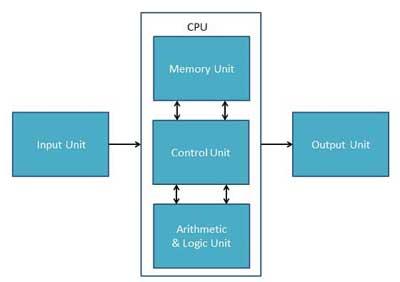
Memory or Storage Unit
This unit can store instructions, data, and intermediate results. This unit supplies information to other units of the computer when needed. It is also known as internal storage unit or the main memory or the primary storage or Random Access Memory (RAM).
Its size affects speed, power, and capability. Primary memory and secondary memory are two types of memories in the computer. Functions of the memory unit are −
● It stores all the data and the instructions required for processing.
● It stores intermediate results of processing.
● It stores the final results of processing before these results are released to an output device.
● All inputs and outputs are transmitted through the main memory.
Control Unit
This unit controls the operations of all parts of the computer but does not carry out any actual data processing operations.
Functions of this unit are −
● It is responsible for controlling the transfer of data and instructions among other units of a computer.
● It manages and coordinates all the units of the computer.
● It obtains the instructions from the memory, interprets them, and directs the operation of the computer.
● It communicates with Input/Output devices for transfer of data or results from storage.
● It does not process or store data.
ALU (Arithmetic Logic Unit)
This unit consists of two subsections namely,
● Arithmetic Section
● Logic Section
Arithmetic Section
Function of arithmetic section is to perform arithmetic operations like addition, subtraction, multiplication, and division. All complex operations are done by making repetitive use of the above operations.
Logic Section
Function of logic section is to perform logic operations such as comparing, selecting, matching, and merging of data.
Q12) Describe the types of buses?
A12) A computer bus is made up of a series of parallel conductors that can be wires, copper tracks on a printed circuit board, or minuscule aluminium trails on a silicon chip's surface. Because each wire carries just one bit, the number of wires on the bus specifies the maximum data WORD it can broadcast: a bus with eight wires can only transmit 8-bit data words, defining the device as an 8-bit device.
On either end of a computer bus, a single word memory circuit called a LATCH stores the word being transferred quickly and guarantees that each bit has settled to its intended state before its value is transmitted.
The computer bus facilitates communication between the many components of the computer. There would be an unmanageable quantity of cables linking every part to every other part if there was no bus. It would be the equivalent of having individual wiring for each light bulb and outlet in your home.
Data bus
● The data bus is used to transfer data between the microprocessor (CPU) and memory (RAM).
● Is a path on the motherboard that connects the CPU, memory, and other components.
● These lines are used to convey data from one system component to another.
● Because each bus line can only transfer one bit at a time, the number of bus lines enhances the speed of data transfer.
The data bus transports data from one part of the computer to another. These lines contain the meaningful data that will be sent or retrieved from a device. A data bus is used by the CPU to transport data. A 16-bit or 32-bit data bus is possible. It is an electrical channel that connects the motherboard's CPU, memory, and other hardware devices. These lines are bidirectional, allowing data to flow in both directions between the processor and peripheral devices.
The number of wires in the bus influences the speed at which data can flow between hardware components, just as the number of lanes on a highway influences the time it takes for passengers to arrive at their destination. Each wire can transport one bit of data at a time; an eight-wire bus can move eight bits at a time, or one byte of data. Two bytes can be transferred on a 16-bit bus. 32-bit can transport four bytes, for example. The data bus of the Intel 80286 CPU was 16 bits wide. The data bus of the Intel 80386 was 32 bits. More data can be exchanged as the data bus width widens.
Address bus
The address bus transports data location information in memory.
The number of wires in the bus influences the speed at which data can flow between hardware components, just as the number of lanes on a highway influences the time it takes for passengers to arrive at their destination. Each wire can transport one bit of data at a time; an eight-wire bus can move eight bits at a time, or one byte of data. Two bytes can be transferred on a 16-bit bus. 32-bit can transport four bytes, for example. The data bus of the Intel 80286 CPU was 16 bits wide. The data bus of the Intel 80386 was 32 bits. More data can be exchanged as the data bus width widens.
The address bus is a set of links between the processor and memory that transmit signals related to the addresses that the CPU is currently processing, such as the places that it is reading from or writing to. The address bus is used by the processor to identify a peripheral or memory location.
The CPU could only address (i.e. 2^8) 256 bytes of RAM if the address bus could convey 8 bits at a time. Most early PCs used 20-bit address buses, allowing the CPU to address up to 2^20 bytes (1 MB) of data. Today's CPUs can access 4 GB (nearly a billion bytes) of RAM using 32-bit address buses. More information may be processed at a time when the bus path is wider, hence it affects computer processing speed.
Purpose of Address Bus
The address bus connects the CPU to the memory and conveys the address from which the CPU will write. The amount of memory that the CPU can address is determined by the number of bits in the address bus.
Example
Modern PCs contain up to 36 address lines or buses, allowing them to access up to 64 GB of main memory. Due to chipset and motherboard limits, the actual amount of RAM that can be accessed is frequently substantially less than this theoretical limit.
Q13) What do you mean by software?
A13) Software
A program is a series of instructions that directs a machine to perform specific tasks. Software instructions are written in a programming language, then converted into machine code and executed by the computer.
Advantages of software -
- Computer software's greatest benefit is that it lowers the cost of manual labor. Every piece of software has been created with a particular purpose in mind. The app allows you to store and retrieve information easily.
- In today's industry, there are several different types of applications. Education, jobs, workplaces, entertainment, pharmacy, law, airlines, railways, and a variety of other fields all rely heavily on computer software.
- Not to mention the dangers that computers and software have brought, such as fraud, hacking, and computer viruses.
- When we consider all of the applications of software in the modern world, we can see that there are many advantages in the way we interact and conduct business.
Types
There are two types of software available -
- System software
- Application software
Q14) Write the difference between system and application software?
A14) Difference between system software and application software
System Software | Application Software |
It consists of low-level programs that Interact with the computer at the very basic level. | It sits at the top of the system Software because it is unable to run Without the operating system & system utilities. |
It controls and coordinates the computer Operations. | It is used for special and general Purpose Operations. |
Functions: □ Programs □ Manages Resources □ Controls I/O □ Communications | Function: - Word Processing - Desktop Publishing - Spreadsheets - Databases - Telecommunications |
Q15) Explain - BCD, Gray and Excess - 3 codes?
A15) BCD
The binary coded decimal (BCD) is a sort of binary code that is used to convert a decimal number to its binary equivalent. Its key benefit is that it enables simple decimal digit conversion for printing or display, as well as speedier calculations.
The 8421 BCD code is the most widely used. Each decimal digit in integer and fractional components is replaced with its four-bit binary equivalent to produce the BCD equivalent of a decimal number (or nibble). The weights of distinct bits in the four-bit groups are represented by the numbers 8, 4, 2, and 1, starting with the most significant (MSB) bit (far left) and progressing to the least significant (LSB) bit.
Each decimal digit is represented by a 4-bit binary number in this code. BCD is a binary code that expresses each of the decimal digits. With four bits in the BCD, we can represent sixteen numerals (0000 to 1111). However, only the first ten of them are used in BCD code (0000 to 1001). In BCD, the last six code combinations (1010-1111) are incorrect.
This property makes it a weighted code, whose major feature is that each binary digit in a four-bit group representing a particular decimal digit is given a weight, and the total of the weights of those binary digits whose value is 1 equals the decimal digit they represent for each group of four bits.
For example, if we look at the table, we can see that the decimal digit 9 equals 1001 in 8421 BCD. The decimal digit assigned to the first 1 is now 8, while the decimal digit assigned to the second 1 is now 1. We may acquire the requisite decimal number by adding 8 and 1, which is 9.
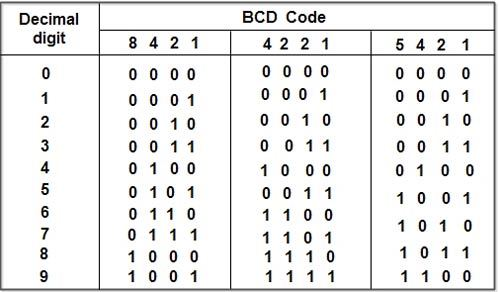
Gray code
The Gray Code, also known as reflected binary code, is a series of binary number systems. The initial N/2 values are compared to the last N/2 values in reverse order, which is why this code is called reflected binary code. Two successive values are separated by one bit of binary digits in this coding. In the general sequence of hardware-generated binary numerals, gray codes are employed. When transitioning from one number to the next, certain numbers might generate ambiguity or problems. When the transition between numbers is complete, this code simply addresses the problem by modifying only one bit.
Because it is not dependent on the value of the digit indicated by the location, the gray code is a very light weighted code.
How to generate gray code?
To generate the Gray code of a number, the prefix and reflect methods are applied recursively. To generate gray code, follow these steps:
- The amount of bits required to represent a number is determined.
- Then we look for the code for zero, which is 0000, which is the same as binary.
- Now we'll replace the most significant portion of the prior code, which is 0000.
- We carry doing this procedure in secret until all of the codes are unidentifiable.
- If changing the most significant bit yields the same result as changing the second most significant bit, the third most significant bit will be altered, and so on.
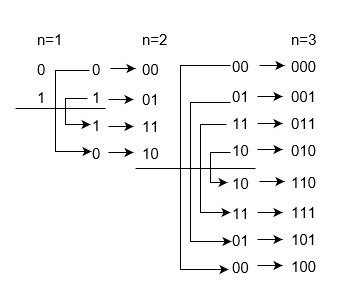
Gray code table
Decimal Number | Binary Number | Gray Code |
0 | 0000 | 0000 |
1 | 0001 | 0001 |
2 | 0010 | 0011 |
3 | 0011 | 0010 |
4 | 0100 | 0110 |
5 | 0101 | 0111 |
6 | 0110 | 0101 |
7 | 0111 | 0100 |
8 | 1000 | 1100 |
9 | 1001 | 1101 |
10 | 1010 | 1111 |
11 | 1011 | 1110 |
12 | 1100 | 1010 |
13 | 1101 | 1011 |
14 | 1110 | 1001 |
15 | 1111 | 1000 |
Excess-3 code
● It is also known as XS-3 code.
● It is a non-weighted code used to express decimal numbers.
● They are derived from the 8421 BCD code words adding (0011)2 or (3)10 to each code word in 8421.
● The excess-3 codes are obtained as −

Example
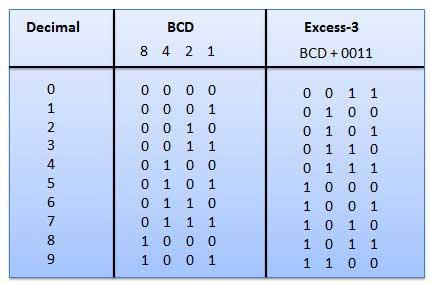
Fig 23: BCD to XS 3 conversion
Q16) Write about BIOS?
A16) Basic Input and Output Settings (BIOS)
BIOS (basic input/output system) is the program a computer's microprocessor uses to start the computer system after it is powered on. It also manages data flow between the computer's operating system (OS) and attached devices, such as the hard disk, video adapter, keyboard, mouse and printer.
History of BIOS
The term BIOS was first coined in 1975 by American computer scientist Gary Kildall. It was incorporated into IBM's first personal computer in 1981 and, in the years to come, gained popularity within other PCs, becoming an integral part of computers for some time. However, BIOS' popularity has waned in favour of a newer technology: Unified Extensible Firmware Interface (UEFI). Intel announced a plan in 2017 to retire support for legacy BIOS systems by 2020, replacing them with UEFI.
Uses of BIOS
The main use of BIOS is to act as a middleman between OSes and the hardware they run on. BIOS is theoretically always the intermediary between the microprocessor and I/O device control information and data flow. Although, in some cases, BIOS can arrange for data to flow directly to memory from devices, such as video cards, that require faster data flow to be effective.
How does BIOS work?
BIOS comes included with computers, as firmware on a chip on the motherboard. In contrast, an OS like Windows or iOS can either be pre-installed by the manufacturer or vendor or installed by the user. BIOS is a program that is made accessible to the microprocessor on an erasable programmable read-only memory (EPROM) chip. When users turn on their computer, the microprocessor passes control to the BIOS program, which is always located at the same place on EPROM.
When BIOS boots up a computer, it first determines whether all of the necessary attachments are in place and operational. Any piece of hardware containing files the computer needs to start is called a boot device. After testing and ensuring boot devices are functioning, BIOS loads the OS -- or key parts of it -- into the computer's random access memory (RAM) from a hard disk or diskette drive (the boot device).
The 4 functions of BIOS
BIOS identifies, configures, tests and connects computer hardware to the OS immediately after a computer is turned on. The combination of these steps is called the boot process.
These tasks are each carried out by BIOS' four main functions:
- Power-on self-test (POST). This tests the hardware of the computer before loading the OS.
- Bootstrap loader. This locates the OS.
- Software/drivers. This locates the software and drivers that interface with the OS once running.
- Complementary metal-oxide semiconductor (CMOS) setup. This is a configuration program that enable users to alter hardware and system settings. CMOS is the name of BIOS' non-volatile memory.
Q17) Describe a Network Interface Card?
A17) A network interface card (NIC) is a piece of hardware that allows a computer to connect to a network. It is a circuit board that is installed in a computer and provides the machine with a dedicated network connection. It's also known as a network adapter, network interface controller, or LAN adapter.
It connects various networking devices, such as computers and servers, in order to share data via a network. Support for I/O interrupts, Direct Memory Access (DMA) interfaces, partitioning, and data transmission are all included.
The NIC is required for us to establish a wired or wireless network connection.
Purpose
● Both cable and wireless communication are possible with the NIC.
● The network interface card (NIC) permits communication between computers linked via a local area network (LAN) as well as communication over a large-scale network using Internet Protocol (IP).
● A network interface card (NIC) is a physical layer and data link layer device that provides the essential hardware circuitry for physical layer and some data link layer activities to execute on it.
Types of NIC Cards
There are two types of NIC cards:
Internal Network Cards
Internal network cards have a slot on the motherboard into which they can be put. Network access necessitates the use of network cables. There are two types of internal network cards. The first uses a Peripheral Component Interconnect (PCI) connection, whereas the second uses an Industry Standard Architecture (ISA) connection (ISA).
External Network Cards
External NICs are utilized in desktops and laptops that do not have an internal NIC. There are two types of external network cards: wireless and USB-based. Although a wireless network card must be put into the motherboard, there is no requirement for a network cable to connect to the network. They can in handy whether traveling or trying to connect to a wireless network.
Advantages
● NIC delivers a more secure, faster, more stable connection than a wireless network card.
● We can share large amounts of data among numerous people thanks to NIC.
● It allows us to connect peripheral devices to multiple NIC ports.
● Communication is quite fast.
● Network Interface Cards are reasonably priced.
● Troubleshooting NICs is simple.
Disadvantages
● In comparison to the wireless card, the NIC is inconvenient.
● A hard-wired connection is required for wired NIC.
● To function properly, the NIC must be configured properly.
● Because NIC cards are insecure, the data stored on them is also insecure.
Q18) Describe HTTP?
A18) HTTP
HTTP stands for Hypertext Transfer Protocol. It is a protocol used to access the data on the World Wide Web (www). The HTTP protocol can be used to transfer the data in the form of plain text, hypertext, audio, video, and so on. This protocol is known as Hypertext Transfer Protocol because of its efficiency that allows us to use it in a hypertext environment where there are rapid jumps from one document to another document.
HTTP is similar to the FTP as it also transfers the files from one host to another host. But HTTP is simpler than FTP as HTTP uses only one connection, i.e., no control connection to transfer the files. HTTP is used to carry the data in the form of MIME-like format. HTTP is similar to SMTP as the data is transferred between client and server. The HTTP differs from the SMTP in the way the messages are sent from the client to the server and from server to the client. SMTP messages are stored and forwarded while HTTP messages are delivered immediately.
Hypertext Transfer Protocol (HTTP) is an application layer protocol which enables WWW to work smoothly and effectively. It is based on a client-server model. The client is a web browser which communicates with the web server which hosts the website. This protocol defines how messages are formatted and transmitted and what actions the Web Server and browser should take in response to different commands. When you enter a URL in the browser, an HTTP command is sent to the Web server, and it transmits the requested Web Page.
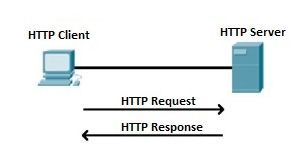
Fig 24: HTTP Request and Response
When we open a website using a browser, a connection to the web server is opened, and the browser communicates with the server through HTTP and sends a request. HTTP is carried over TCP/IP to communicate with the server. The server processes the browser's request and sends a response, and then the connection is closed. Thus, the browser retrieves content from the server for the user.
Features of HTTP
- Connectionless protocol: HTTP is a connectionless protocol. HTTP client initiates a request and waits for a response from the server. When the server receives the request, the server processes the request and sends back the response to the HTTP client after which the client disconnects the connection. The connection between client and server exists only during the current request and response time only.
- Media independent: HTTP protocol is a media independent as data can be sent as long as both the client and server know how to handle the data content. It is required for both the client and server to specify the content type in MIME-type header.
- Stateless: HTTP is a stateless protocol as both the client and server know each other only during the current request. Due to this nature of the protocol, both the client and server do not retain the information between various requests of the web pages.
Q19) Explain FTP?
A19) FTP
● FTP stands for File transfer protocol.
● FTP is a standard internet protocol provided by TCP/IP used for transmitting the files from one host to another.
● It is mainly used for transferring the web page files from their creator to the computer that acts as a server for other computers on the internet.
● It is also used for downloading the files to computer from other servers.
Objectives of FTP
● It provides the sharing of files.
● It is used to encourage the use of remote computers.
● It transfers the data more reliably and efficiently.
Why FTP?
Although transferring files from one system to another is very simple and straightforward, but sometimes it can cause problems. For example, two systems may have different file conventions. Two systems may have different ways to represent text and data. Two systems may have different directory structures. FTP protocol overcomes these problems by establishing two connections between hosts. One connection is used for data transfer, and another connection is used for the control connection.
Mechanism of FTP
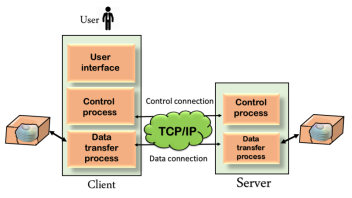
Fig 25: Mechanism of FTP
The above figure shows the basic model of the FTP. The FTP client has three components: the user interface, control process, and data transfer process. The server has two components: the server control process and the server data transfer process.
Types
There are two types of connections in FTP:
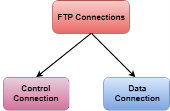
Fig 26: FTP Connections
● Control Connection: The control connection uses very simple rules for communication. Through control connection, we can transfer a line of command or line of response at a time. The control connection is made between the control processes. The control connection remains connected during the entire interactive FTP session.
● Data Connection: The Data Connection uses very complex rules as data types may vary. The data connection is made between data transfer processes. The data connection opens when a command comes for transferring the files and closes when the file is transferred.
Advantages of FTP:
● Speed: One of the biggest advantages of FTP is speed. The FTP is one of the fastest ways to transfer files from one computer to another computer.
● Efficient: It is more efficient as we do not need to complete all the operations to get the entire file.
● Security: To access the FTP server, we need to login with the username and password. Therefore, we can say that FTP is more secure.
● Back & forth movement: FTP allows us to transfer the files back and forth. Suppose you are a manager of the company, you send some information to all the employees, and they all send information back on the same server.
Disadvantages of FTP:
● The standard requirement of the industry is that all the FTP transmissions should be encrypted. However, not all the FTP providers are equal and not all the providers offer encryption. So, we will have to look out for the FTP providers that provides encryption.
● FTP serves two operations, i.e., to send and receive large files on a network. However, the size limit of the file is 2GB that can be sent. It also doesn't allow you to run simultaneous transfers to multiple receivers.
● Passwords and file contents are sent in clear text that allows unwanted eavesdropping. So, it is quite possible that attackers can carry out the brute force attack by trying to guess the FTP password.
● It is not compatible with every system.
Q20) What is TCP/IP?
A20) TCP/IP
● The TCP/IP model was developed prior to the OSI model.
● The TCP/IP model is not exactly similar to the OSI model.
● The TCP/IP model consists of five layers: the application layer, transport layer, network layer, data link layer and physical layer.
● The first four layers provide physical standards, network interface, internetworking, and transport functions that correspond to the first four layers of the OSI model and these four layers are represented in TCP/IP model by a single layer called the application layer.
● TCP/IP is a hierarchical protocol made up of interactive modules, and each of them provides specific functionality.
Here, hierarchical means that each upper-layer protocol is supported by two or more lower-level protocols.
Functions of TCP/IP layers:
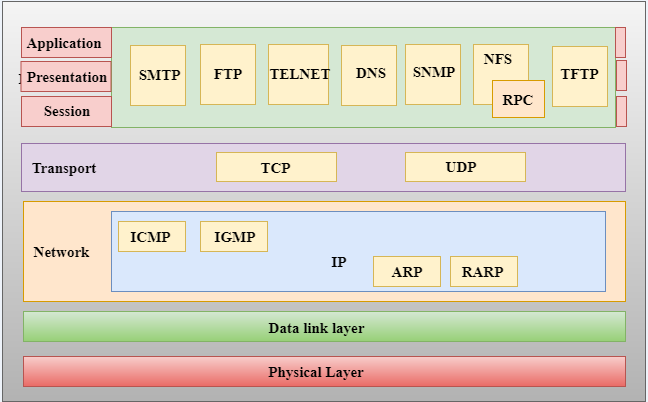
Fig 27: TCP/IP
Network Access Layer
● A network layer is the lowest layer of the TCP/IP model.
● A network layer is the combination of the Physical layer and Data Link layer defined in the OSI reference model.
● It defines how the data should be sent physically through the network.
● This layer is mainly responsible for the transmission of the data between two devices on the same network.
● The functions carried out by this layer are encapsulating the IP datagram into frames transmitted by the network and mapping of IP addresses into physical addresses.
● The protocols used by this layer are Ethernet, token ring, FDDI, X.25, frame relay.
Internet Layer
● An internet layer is the second layer of the TCP/IP model.
● An internet layer is also known as the network layer.
● The main responsibility of the internet layer is to send the packets from any network, and they arrive at the destination irrespective of the route they take.
Following are the protocols used in this layer are:
IP Protocol:
IP protocol is used in this layer, and it is the most significant part of the entire TCP/IP suite.
ARP Protocol
Following are the responsibilities of this protocol:
● IP Addressing: This protocol implements logical host addresses known as IP addresses. The IP addresses are used by the internet and higher layers to identify the device and to provide internetwork routing.
● Host-to-host communication: It determines the path through which the data is to be transmitted.
● Data Encapsulation and Formatting: An IP protocol accepts the data from the transport layer protocol. An IP protocol ensures that the data is sent and received securely; it encapsulates the data into message known as IP datagram.
● Fragmentation and Reassembly: The limit imposed on the size of the IP datagram by data link layer protocol is known as Maximum Transmission unit (MTU). If the size of IP datagram is greater than the MTU unit, then the IP protocol splits the datagram into smaller units so that they can travel over the local network. Fragmentation can be done by the sender or intermediate router. At the receiver side, all the fragments are reassembled to form an original message.
● Routing: When IP datagram is sent over the same local network such as LAN, MAN, WAN, it is known as direct delivery. When source and destination are on the distant network, then the IP datagram is sent indirectly. This can be accomplished by routing the IP datagram through various devices such as routers.
● ARP stands for Address Resolution Protocol.
● ARP is a network layer protocol which is used to find the physical address from the IP address.
● The two terms are mainly associated with the ARP Protocol:
- ARP request: When a sender wants to know the physical address of the device, it broadcasts the ARP request to the network.
- ARP reply: Every device attached to the network will accept the ARP request and process the request, but only recipient recognize the IP address and sends back its physical address in the form of ARP reply. The recipient adds the physical address both to its cache memory and to the datagram header
ICMP Protocol
● ICMP stands for Internet Control Message Protocol.
● It is a mechanism used by the hosts or routers to send notifications regarding datagram problems back to the sender.
● A datagram travels from router-to-router until it reaches its destination. If a router is unable to route the data because of some unusual conditions such as disabled links, a device is on fire or network congestion, then the ICMP protocol is used to inform the sender that the datagram is undeliverable.
● An ICMP protocol mainly uses two terms:
- ICMP Test: ICMP Test is used to test whether the destination is reachable or not.
- ICMP Reply: ICMP Reply is used to check whether the destination device is responding or not.
● The core responsibility of the ICMP protocol is to report the problems, not correct them. The responsibility of the correction lies with the sender.
● ICMP can send the messages only to the source, but not to the intermediate routers because the IP datagram carries the addresses of the source and destination but not of the router that it is passed to.