Unit 5
Data Representation and Computer Software
- What is decimal number system?
Decimal Number System
Decimal number system is a base 10 number system having 10 digits from 0 to 9. This means that any numerical quantity can be represented using these 10 digits. Decimal number system is also a positional value system. This means that the value of digits will depend on its position. Let us take an example to understand this.
Say we have three numbers – 734, 971 and 207. The value of 7 in all three numbers is different−
- In 734, value of 7 is 7 hundreds or 700 or 7 × 100 or 7 × 102
- In 971, value of 7 is 7 tens or 70 or 7 × 10 or 7 × 101
- In 207, value 0f 7 is 7 units or 7 or 7 × 1 or 7 × 100
The weightage of each position can be represented as follows −

In digital systems, instructions are given through electric signals; variation is done by varying the voltage of the signal. Having 10 different voltages to implement decimal number system in digital equipment is difficult. So, many number systems that are easier to implement digitally have been developed. Let’s look at them in detail.
2. What is Binary Number System?
The easiest way to vary instructions through electric signals is two-state system – on and off. On is represented as 1 and off as 0, though 0 is not actually no signal but signal at a lower voltage. The number system having just these two digits – 0 and 1 – is called binary number system.
Each binary digit is also called a bit. Binary number system is also positional value system, where each digit has a value expressed in powers of 2, as displayed here.

In any binary number, the rightmost digit is called least significant bit (LSB) and leftmost digit is called most significant bit (MSB).
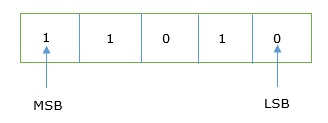
And decimal equivalent of this number is sum of product of each digit with its positional value.
110102 = 1×24 + 1×23 + 0×22 + 1×21 + 0×20
= 16 + 8 + 0 + 2 + 0
= 2610
Computer memory is measured in terms of how many bits it can store. Here is a chart for memory capacity conversion.
- 1 byte (B) = 8 bits
- 1 Kilobytes (KB) = 1024 bytes
- 1 Megabyte (MB) = 1024 KB
- 1 Gigabyte (GB) = 1024 MB
- 1 Terabyte (TB) = 1024 GB
- 1 Exabyte (EB) = 1024 PB
- 1 Zettabyte = 1024 EB
- 1 Yottabyte (YB) = 1024 ZB
3. What is octal number system?
Octal number system has eight digits – 0, 1, 2, 3, 4, 5, 6 and 7. Octal number system is also a positional value system with where each digit has its value expressed in powers of 8, as shown here −

Decimal equivalent of any octal number is sum of product of each digit with its positional value.
7268 = 7×82 + 2×81 + 6×80
= 448 + 16 + 6
= 47010
4. What is hexadecimal number system?
Characteristics of hexadecimal number system are as follows −
- Uses 10 digits and 6 letters, 0, 1, 2, 3, 4, 5, 6, 7, 8, 9, A, B, C, D, E, F
- Letters represent the numbers starting from 10. A = 10. B = 11, C = 12, D = 13, E = 14, F = 15
- Also called as base 16 number system
- Each position in a hexadecimal number represents a 0 power of the base (16). Example, 160
- Last position in a hexadecimal number represents a x power of the base (16). Example 16x where x represents the last position - 1
Example
Hexadecimal Number: 19FDE16
Calculating Decimal Equivalent −
Step | Binary Number | Decimal Number |
Step 1 | 19FDE16 | ((1 x 164) + (9 x 163) + (F x 162) + (D x 161) + (E x 160))10 |
Step 2 | 19FDE16 | ((1 x 164) + (9 x 163) + (15 x 162) + (13 x 161) + (14 x 160))10 |
Step 3 | 19FDE16 | (65536+ 36864 + 3840 + 208 + 14)10 |
Step 4 | 19FDE16 | 10646210 |
Note − 19FDE16 is normally written as 19FDE.
5. What is the conversion of hexadecimal?
Binary to Hexadecimal
Step 1 − Divide the binary digits into groups of four (starting from the right).
Step 2 − Convert each group of four binary digits to one hexadecimal symbol.
Example
Binary Number : 101012
Calculating hexadecimal Equivalent −
Step | Binary Number | Hexadecimal Number |
Step 1 | 101012 | 0001 0101 |
Step 2 | 101012 | 110 510 |
Step 3 | 101012 | 1516 |
Binary Number : 101012 = Hexadecimal Number : 1516
Hexadecimal to Binary
Step 1 − Convert each hexadecimal digit to a 4-digit binary number (the hexadecimal digits may be treated as decimal for this conversion).
Step 2 − Combine all the resulting binary groups (of 4 digits each) into a single binary number.
Example
Hexadecimal Number : 1516
Calculating Binary Equivalent –
Step | Hexadecimal Number | Binary Number |
Step 1 | 1516 | 110 510 |
Step 2 | 1516 | 00012 01012 |
Step 3 | 1516 | 000101012
|
Hexadecimal Number : 1516 = Binary Number : 101012
6. Explain ASCII
ASCII stands for American Standard Code for Information Interchange. Pronounced "as-kee," the adoption of the ASCII character coding scheme was an important milestone in the history of the computing industry.
Something that computer programmers take for granted today, ASCII codes were developed during the early 1960s as a standard that assigns numeric values to letters, numbers, punctuation marks, and other characters. The uppercase letter "A," for instance, is represented by the number 65, while the lowercase letter "a" is represented by the number 97. The number "0" is represented by the number 48, while the blank space character is represented by the number 32. The first 32 numbers are reserved for non- printable control codes such as the null character (0), audible bell (07), backspace (08), horizontal tab (09), and form feed (12).
printable control codes such as the null character (0), audible bell (07), backspace (08), horizontal tab (09), and form feed (12).
Before the development of ASCII, communication between different computers was difficult or impossible. Each computer manufacturer used its own digital coding scheme for representing characters. IBM, for example, used a 6-bit character coding scheme derived from the binary coded decimal (BCD) system of Hollerith-designed punch cards, while UNIVAC used a 6-bit variant of the US Army's FIELDATA coding system. So in May, 1961, Bob Bemer of IBM requested that ANSI, the American National Standards Institute, develop a standard coding scheme to enable diverse computers to communicate with each other. After lengthy debate, ASCII was published in 1963, shortly before the IBM System/360 computer was released. In the interim, the IBM 360 development team had designed an extended BCD coding system (EBCDIC), and they unfortunately didn't have enough lead time to modify the operating system and peripherals for ASCII prior to the System/360's 1964 release. Many years later, in 1981, IBM introduced their Personal Computer that used the ASCII coding standard, and ASCII has now been widely adopted by most computer manufacturers. Today, most personal computers and their peripherals use ASCII characters.
Below, you will find a table listing the standard ASCII codes, as used by computer programmers in the United States of America.
|
| ||||||||||||||||||||||||||||||||||||||||||||||||||||||||||||||||||||||||||||||||||||||||||||||||||||||||||||||||||||||||||||||||||||||||||||||||||||||||||||||||||||||||||||||||||||||||||||||||||||||||||||||||||||||||||||||||||||||||||||||||||||||||||||||||||||||||||||||||||||||||||||||||||||||||||||||||||||||||||||||||||||||||||||||||||||||||||||||||||||||||||||||||||||||||||||||||||||||||||||||||||||||||||||||||||||||||||||||||||||||||||||||||||||||||||||||||||||||||||||||||||||||||||||||||||||||||||||||||||||||||||||||||
7. What is Unicode?
ASCII (American Standard Code for Information Interchange) became the first widespread encoding scheme. However, it's limited to only 128 character definitions. This is fine for the most common English characters, numbers, and punctuation, but is a bit limiting for the rest of the world.
Naturally, the rest of the world wants the same encoding scheme for their characters too. However, for a little, while depending on where you were, there might have been a different character displayed for the same ASCII code.
In the end, the other parts of the world began creating their own encoding schemes, and things started to get a little bit confusing. Not only were the coding schemes of different lengths, programs needed to figure out which encoding scheme they were supposed to use.
It became apparent that a new character encoding scheme was needed, which is when the Unicode standard was created. The objective of Unicode is to unify all the different encoding schemes so that the confusion between computers can be limited as much as possible.
These days, the Unicode standard defines values for over 128,000 characters and can be seen at the Unicode Consortium. It has several character encoding forms:
UTF-8: Only uses one byte (8 bits) to encode English characters. It can use a sequence of bytes to encode other characters. UTF-8 is widely used in email systems and on the internet.
UTF-16: Uses two bytes (16 bits) to encode the most commonly used characters. If needed, the additional characters can be represented by a pair of 16-bit numbers.
UTF-32: Uses four bytes (32 bits) to encode the characters. It became apparent that as the Unicode standard grew, a 16-bit number is too small to represent all the characters. UTF-32 is capable of representing every Unicode character as one number.
Note: UTF means Unicode Transformation Unit.
Code Points
A code point is the value that a character is given in the Unicode standard. The values according to Unicode are written as hexadecimal numbers and have a prefix of U+.
For example, to encode the characters we looked at earlier:
A is U+0041
a is U+0061
1 is U+0031
# is U+0023
These code points are split into 17 different sections called planes, identified by numbers 0 through 16. Each plane holds 65,536 code points. The first plane, 0, holds the most commonly used characters and is known as the Basic Multilingual Plane (BMP).
Code Units
The encoding schemes are made up of code units, which are used to provide an index for where a character is positioned on a plane.
Consider UTF-16 as an example. Each 16-bit number is a code unit. The code units can be transformed into code points. For instance, the flat note symbol ♭ has a code point of U+1D160 and lives on the second plane of the Unicode standard (Supplementary Ideographic Plane). It would be encoded using the combination of the 16-bit code units U+D834 and U+DD60.
For the BMP, the values of the code points and code units are identical. This allows a shortcut for UTF-16 that saves a lot of storage space. It only needs to use one 16-bit number to represent those characters.
8. What is an Operating System?
An Operating system (OS) is a software which acts as an interface between the end user and computer hardware. Every computer must have at least one OS to run other programs. An application like Chrome, MS Word, Games, etc needs some environment in which it will run and perform its task. The OS helps you to communicate with the computer without knowing how to speak the computer's language. It is not possible for the user to use any computer or mobile device without having an operating system.

Features of Operating System
Here is a list commonly found important features of an Operating System:
- Protected and supervisor mode
- Allows disk access and file systems Device drivers Networking Security
- Program Execution
- Memory management Virtual Memory Multitasking
- Handling I/O operations
- Manipulation of the file system
- Error Detection and handling
- Resource allocation
- Information and Resource Protection
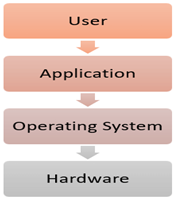
Functions of an Operating System
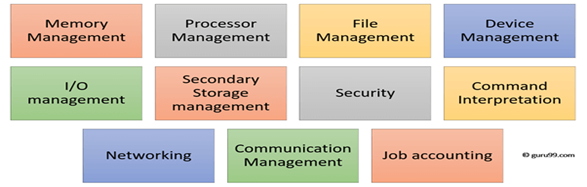
Function of an Operating System
In an operating system software performs each of the function:
- Process management:- Process management helps OS to create and delete processes. It also provides mechanisms for synchronization and communication among processes.
2. Memory management:- Memory management module performs the task of allocation and de-allocation of memory space to programs in need of this resources.
3. File management:- It manages all the file-related activities such as organization storage, retrieval, naming, sharing, and protection of files.
4. Device Management: Device management keeps tracks of all devices. This module also responsible for this task is known as the I/O controller. It also performs the task of allocation and de-allocation of the devices.
5. I/O System Management: One of the main objects of any OS is to hide the peculiarities of that hardware devices from the user.
6. Secondary-Storage Management: Systems have several levels of storage which includes primary storage, secondary storage, and cache storage. Instructions and data must be stored in primary storage or cache so that a running program can reference it.
7. Security:- Security module protects the data and information of a computer system against malware threat and authorized access.
8. Command interpretation: This module is interpreting commands given by the and acting system resources to process that commands.
9. Networking: A distributed system is a group of processors which do not share memory, hardware devices, or a clock. The processors communicate with one another through the network.
10. Job accounting: Keeping track of time & resource used by various job and users.
11. Communication management: Coordination and assignment of compilers, interpreters, and another software resource of the various users of the computer systems.
9. What is Types of Operating system?
Types of Operating system
- Batch Operating System
- Multitasking/Time Sharing OS
- Multiprocessing OS
- Real Time OS
- Distributed OS
- Network OS
- Mobile OS
Batch Operating System
Some computer processes are very lengthy and time-consuming. To speed the same process, a job with a similar type of needs are batched together and run as a group.
The user of a batch operating system never directly interacts with the computer. In this type of OS, every user prepares his or her job on an offline device like a punch card and submit it to the computer operator.
Multi-Tasking/Time-sharing Operating systems
Time-sharing operating system enables people located at a different terminal(shell) to use a single computer system at the same time. The processor time (CPU) which is shared among multiple users is termed as time sharing.
Real time OS
A real time operating system time interval to process and respond to inputs is very small. Examples: Military Software Systems, Space Software Systems.
Distributed Operating System
Distributed systems use many processors located in different machines to provide very fast computation to its users.
Network Operating System
Network Operating System runs on a server. It provides the capability to serve to manage data, user, groups, security, application, and other networking functions.
Mobile OS
Mobile operating systems are those OS which is especially that are designed to power smartphones, tablets, and wearables devices.
Some most famous mobile operating systems are Android and iOS, but others include BlackBerry, Web, and watchOS.
10. Explain word processor in brief
Overview of Word
In a word processor, you are presented with a blank white sheet as shown below. The text is added to the document area and after it has been inserted formatted or adjusted to your preference. Below is an example of a blank Microsoft Word window with areas of the window highlighted.
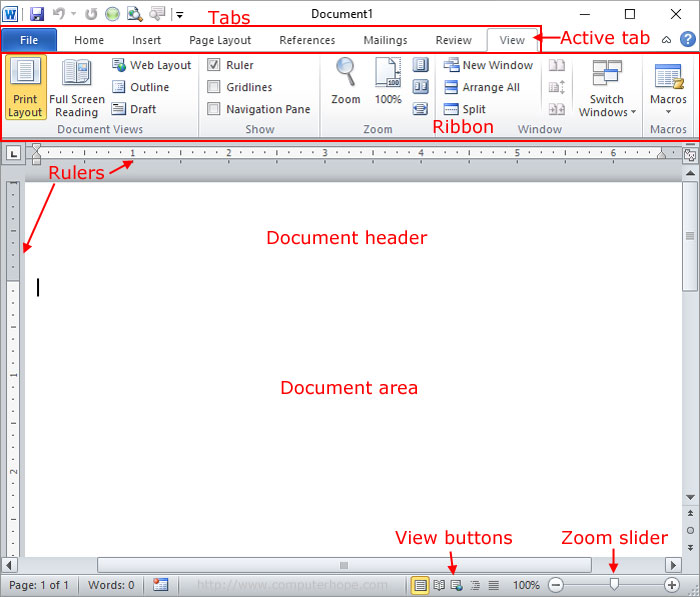
Features of a word processor
Unlike a basic plaintext editor, a word processor offers several additional features that can give your document or other text a more professional appearance. Below is a listing of some of the most popular features of a word processor.
Note
Some more advanced text editors can perform some of these functions.
Text formatting - Changing the font, font size, font color, bold, italicizing, underline, etc.
Copying, cutting, and pasting - Once text is entered into a document, it can be copied or cut and pasted in the current document or another document.
Multimedia - Insert clip art, charts, images, pictures, and video into a document.
Spelling and Grammar - Checks for spelling and grammar errors in a document.
Adjust the layout - Capable of modifying the margins, size, and layout of a document.
Find - Word processors give you the ability to quickly find any word or text in any size of the document.
Search and Replace - You can use the Search and Replace feature to replace any text throughout a document.
Indentation and lists - Set and format tabs, bullet lists, and number lists.
Insert tables - Add tables to a document.
Word wrap - Word processors can detect the edges of a page or container and automatically wrap the text using word wrap.
Header and footer - Being able to adjust and change text in the header and footer of a document.
Thesaurus - Look up alternatives to a word without leaving the program.
Multiple windows - While working on a document, you can have additional windows with other documents for comparison or move text between documents.
AutoCorrect - Automatically correct common errors (e.g., typing "teh" and having it autocorrected to "the").
Mailers and labels - Create mailers or print labels.
Import data - Import and format data from CSV, database, or another source.
Headers and footers - The headers and footers of a document can be customized to contain page numbers, dates, footnotes, or text for all pages or specific pages of the document.
Merge - Word processors allow data from other documents and files to be automatically merged into a new document. For example, you can mail merge names into a letter.
Macros - Setup macros to perform common tasks.
Collaboration - More modern word processors help multiple people work on the same document at the same time.
Examples and top uses of a word processor
A word processor is one of the most used computer programs because of its versatility in creating a document. Below is a list of the top examples of how you could use a word processor.
Book - Write a book.
Document - Any text document that requires formatting.
Help documentation - Support documentation for a product or service.
Journal - Keep a digital version of your daily, weekly, or monthly journal.
Letter - Write a letter to one or more people. Mail merge could also be used to automatically fill in the name, address, and other fields of the letter.
Marketing plan - An overview of a plan to help market a new product or service.
Memo - Create a memo for employees.
Report - A status report or book report.
Résumé - Create or maintain your résumé.